Print head alignment corrects the installation positions of the print head and improves deviated colors and lines.
This machine supports two head alignment methods: automatic head alignment and manual head alignment.
To perform automatic head alignment, refer to "Aligning the Print Head" and then execute the function from the operation panel of the machine.
The procedure for performing manual print head alignment is as follows:
 Print Head Alignment
Print Head Alignment
-
Select Custom Settings from the pop-up menu on the Canon IJ Printer Utility
-
Check the Align heads manually check box.
-
Click Apply and when the confirmation message appears, click OK.
-
Select Test Print from the pop-up menu on the Canon IJ Printer Utility
-
Click the Print Head Alignment icon
-
Load three sheets of A4 size or Letter size plain paper into the front tray.
-
Make sure that the machine is on and click Align Print Head.
Follow the instruction in the message.
-
Enter the numbers of the patterns with the least amount of streaks in the associated boxes, and click Send.
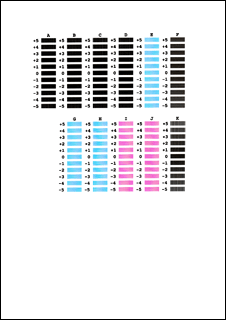
 If it is difficult to pick the best pattern, pick the setting that produces the least noticeable vertical white streaks.
If it is difficult to pick the best pattern, pick the setting that produces the least noticeable vertical white streaks.

(A) Less noticeable vertical white streaks
(B) More noticeable vertical white streaks
 If it is difficult to pick the best pattern, pick the setting that produces the least noticeable horizontal white streaks.
If it is difficult to pick the best pattern, pick the setting that produces the least noticeable horizontal white streaks.

(A) Less noticeable horizontal white streaks
(B) More noticeable horizontal white streaks
-
Confirm the displayed message and click OK
The second pattern is printed.
 Do not open the document cover while printing is in progress.
Do not open the document cover while printing is in progress.
-
Enter the numbers of the patterns with the least amount of streaks in the associated boxes, and click Send.

 If it is difficult to pick the best pattern, pick the setting that produces the least noticeable vertical white streaks.
If it is difficult to pick the best pattern, pick the setting that produces the least noticeable vertical white streaks.

(A) Less noticeable vertical white streaks
(B) More noticeable vertical white streaks
-
Confirm the displayed message and click OK
The third pattern is printed.
 Do not open the document cover while printing is in progress.
Do not open the document cover while printing is in progress.
-
Enter the numbers of the patterns with the least noticeable horizontal stripes in the associated boxes, and click Send.

 If it is difficult to pick the best pattern, pick the setting that produces the least noticeable horizontal white stripes.
If it is difficult to pick the best pattern, pick the setting that produces the least noticeable horizontal white stripes.
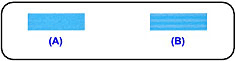
(A) Less noticeable horizontal white stripes
(B) More noticeable horizontal white stripes
 After head alignment is completed, you can print and check the current setting. To do so, click the Print Head Alignment icon and when the message is displayed, click Print Alignment Value.
After head alignment is completed, you can print and check the current setting. To do so, click the Print Head Alignment icon and when the message is displayed, click Print Alignment Value.
For support and service options, sign into (or create) your Canon Account from the link below.
My Canon Account