Loading Large Size Paper Such as A4 or Letter
You can load A4, B5, A5, 8" x 10" (20 x 25 cm), Letter, or Legal-sized photo paper or plain paper in cassette 2.
You can also load envelopes in cassette 2.
Load small sizes of paper in cassette 1.

 We recommend Canon genuine photo paper for printing photos. For details on the Canon genuine paper, see Media Types You Can Use.
We recommend Canon genuine photo paper for printing photos. For details on the Canon genuine paper, see Media Types You Can Use.
 You can use general copy paper or Canon Red Label Superior WOP111/Canon Océ Office Colour Paper SAT213. For the page size and paper weight you can use for this machine, see Media Types You Can Use.
You can use general copy paper or Canon Red Label Superior WOP111/Canon Océ Office Colour Paper SAT213. For the page size and paper weight you can use for this machine, see Media Types You Can Use.
-
Prepare paper.
Align the edges of paper. If paper is curled, flatten it.
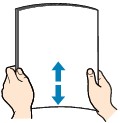
 Align the edges of paper neatly before loading. Loading paper without aligning the edges may cause paper jams.
Align the edges of paper neatly before loading. Loading paper without aligning the edges may cause paper jams.
 If paper is curled, hold the curled corners and gently bend them in the opposite direction until the paper becomes completely flat. For details on how to flatten curled paper, see "Load the paper after correcting its curl." in Paper Is Smudged / Printed Surface Is Scratched.
If paper is curled, hold the curled corners and gently bend them in the opposite direction until the paper becomes completely flat. For details on how to flatten curled paper, see "Load the paper after correcting its curl." in Paper Is Smudged / Printed Surface Is Scratched.
 When using Photo Paper Plus Semi-gloss SG-201, even if the sheet is curled, load one sheet at a time as it is. If you roll up this paper to flatten, this may cause cracks on the surface of the paper and reduce the print quality.
When using Photo Paper Plus Semi-gloss SG-201, even if the sheet is curled, load one sheet at a time as it is. If you roll up this paper to flatten, this may cause cracks on the surface of the paper and reduce the print quality.
-
Pull out cassette 2 from the machine.

-
Slide the paper guide (A) in front and (B) on the right to open the guides.
-
Load the paper stack WITH THE PRINT SIDE FACING DOWN, and place it in the center of the cassette 2.
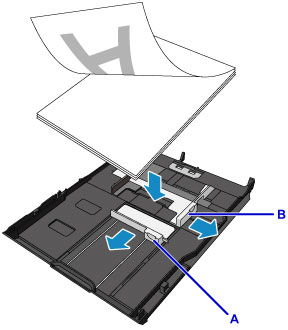
 Always load paper in the portrait orientation (C). Loading paper in the landscape orientation (D) can cause paper jams.
Always load paper in the portrait orientation (C). Loading paper in the landscape orientation (D) can cause paper jams.
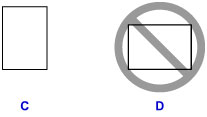
 If paper has print side (front or back), such as photo paper, load it with the whiter side (or glossy side) facing down.
If paper has print side (front or back), such as photo paper, load it with the whiter side (or glossy side) facing down.
 Align the paper stack with the edge of cassette 2 as shown in the figure below.
Align the paper stack with the edge of cassette 2 as shown in the figure below.
If the paper stack is in contact with the protrusion (E), the paper may not be fed properly.
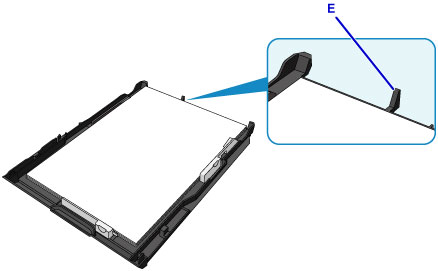
 To load paper larger than A4 size in cassette 2, press down the lock (F) on cassette 2, then extend cassette 2.
To load paper larger than A4 size in cassette 2, press down the lock (F) on cassette 2, then extend cassette 2.
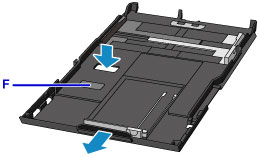
-
Align the paper guide (A) in front with the paper stack.
For standard sizes, align the paper guide (A) with where it clicks into place.
-
Slide the paper guide (B) on the right to align the right and left guides with both sides of the paper stack.
Do not slide the paper guides too hard against the paper. The paper may not be fed properly.
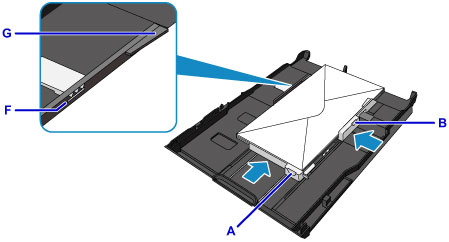
 Do not load sheets of paper higher than the load limit mark (G).
Do not load sheets of paper higher than the load limit mark (G).
 Keep the paper stack height below the tabs (H) of the paper guides.
Keep the paper stack height below the tabs (H) of the paper guides.
-
Insert the cassette 2 into the machine.
Push the cassette 2 into the machine until it stops.
After inserting the cassette into the machine, the paper information registration screen for the cassette is displayed on the touch screen.

 When paper larger then A4 or Letter size is loaded, the extended cassette 2 protrudes beyond the machine. Do not force cassette 2 into the machine any further. This can damage the machine or cassette 2.
When paper larger then A4 or Letter size is loaded, the extended cassette 2 protrudes beyond the machine. Do not force cassette 2 into the machine any further. This can damage the machine or cassette 2.

-
Select the size and type of the loaded paper in the cassette 2 at Page size and Type, then tap Register.
If a message is displayed on the screen, follow the directions in the message to complete registration.
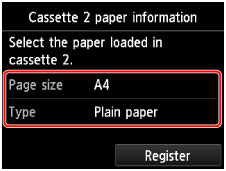
-
Holding both sides of the paper output tray (I), gently open it.
The output tray extension opens automatically when the paper output tray is opened.
-
Extend the paper output support (J).

 When printing, select the size and type of the loaded paper on the print settings screen of the operation panel or printer driver.
When printing, select the size and type of the loaded paper on the print settings screen of the operation panel or printer driver.
For support and service options, sign into (or create) your Canon Account from the link below.
My Canon Account