Paper Settings
By registering the paper size, you can prevent the printer from misprinting by flashing the Alarm lamp before printing starts when the paper size of the loaded paper differs from the print settings.
After loading paper:
The Paper lamp flashes.
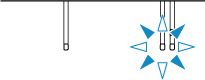
Set the paper size according to the loaded paper.
Media type is set depending on the paper size.
|
Paper size
|
Media type
|
|
A4, Letter, Legal
|
Plain paper
|
|
KG/4"x6"(10x15)
|
Photo paper
|
When the paper size setting for printing is different from the paper size setting set to the printer:
Ex:

When you start printing, the Alarm lamp and the Paper lamp for the paper size set when printing will flash.
Select one of the operations below.
-
Printing by paper size setting for printing
-
You print on the paper loaded without changing the paper size setting. Press the OK button.
-
For example, when the paper size setting for printing is A4 and the paper size setting set to Letter on the printer, the printer starts printing with A4 on the paper loaded.
-
Printing after replacing paper
-
You print after replacing paper loaded on the rear tray.
-
For example, when the paper size setting for printing is A4 and the paper size setting set to Letter on the printer, you load A4 sized paper before you start printing.
-
Set the paper size setting depending on the loaded paper on the rear tray after replacing the paper.
-
Cancel printing
-
Press the Stop button to cancel printing and change the paper size setting specified for printing. Try printing again.
Default Setting for Displaying the Error Code which Prevents Misprinting
-
When you print from the smartphone or the tablet:
The error code which prevents misprinting is enabled by default.
To change the setting:
-
Make sure that the printer is powered on.
-
Press and hold the Stop button and release it when the Alarm lamp flashes 10 times.
The function which displays the error code is disabled.
 To enable the paper mismatch detection function, press and hold the Stop button and release it when the Alarm lamp flashes 9 times.
To enable the paper mismatch detection function, press and hold the Stop button and release it when the Alarm lamp flashes 9 times.
-
When you print from Windows:
The error code which prevents misprinting is disabled by default.
 Learn how to adjust this setting from a Windows PC.
Learn how to adjust this setting from a Windows PC.
-
When you print from macOS:
The error code which prevents misprinting is enabled by default.
 Learn how to adjust this setting from a Mac.
Learn how to adjust this setting from a Mac.
 The printer starts printing even though the paper size setting for printing and the paper size setting set to the printer are different, if the message which prevents misprinting is disabled.
The printer starts printing even though the paper size setting for printing and the paper size setting set to the printer are different, if the message which prevents misprinting is disabled.
If your product issue was not resolved after following the steps above, or if you require additional help, please create or log in to your Canon Account to see your technical support options.
Or if you still need help, visit our Canon Community by clicking the button below to get answers:

____________________________________________________________________________________________