Front View
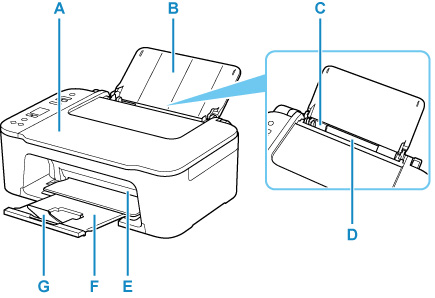
-
A: Document Cover
-
Open to load an original document or photo on the platen (scanner glass).
-
B: Paper Support
-
Open to load paper in the rear tray.
-
C: Paper Guide
-
Align with the left side of the paper stack.
-
D: Rear Tray
-
Load paper here. Two or more sheets of the same size and type of paper can be loaded at the same time, and fed automatically one sheet at a time.
-
E: Cover
-
Open to replace the ink cartridges or remove jammed paper inside the printer.
-
F: Paper Output Tray
-
Printed paper is ejected. Pull out it before printing.
-
G: Output Tray Extension
-
Extend to support ejected paper.
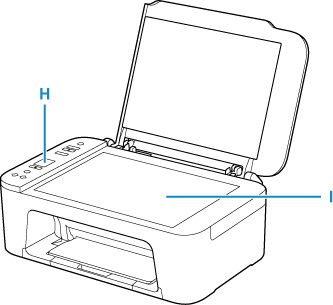
-
H: Operation Panel
-
Use to change the settings of the printer or to operate it.
-
I: Platen (Scanner Glass)
-
Load an original photo or document here.
If your product issue was not resolved after following the steps above, or if you require additional help, please create or log in to your Canon Account to see your technical support options.
Or if you still need help, visit our Canon Community by clicking the button below to get answers:

____________________________________________________________________________________________