To see the status of the maintenance cartridge on the LCD of the printer, follow these steps.
-
Check that printer is turned on.
-
Select Printer details on HOME screen.
-
Select M'ntenance cart info..
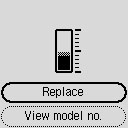
A symbol appears in the area A if there is any information about the used space of the maintenance cartridge.
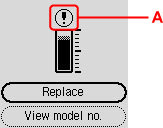
 The maintenance cartridge is almost full. Replace the maintenance cartridge as soon as possible.
The maintenance cartridge is almost full. Replace the maintenance cartridge as soon as possible.
 The above screen shows estimated used space.
The above screen shows estimated used space.
 To replace the maintenance cartridge, select Replace.
To replace the maintenance cartridge, select Replace.
 You can check the model number of a maintenance cartridge if you select View model no..
You can check the model number of a maintenance cartridge if you select View model no..
If your product issue was not resolved after following the steps above, or if you require additional help, please create or log in to your Canon Account to see your technical support options.
Or if you still need help, visit our Canon Community by clicking the button below to get answers:

____________________________________________________________________________________________