If you see vertical lines or streaks you can clean the ADF.
Before you begin
 You will need to unplug the printer. When you do, the data stored in the printer memory will be lost. Be sure to:
You will need to unplug the printer. When you do, the data stored in the printer memory will be lost. Be sure to:
 Use a soft, clean, lint-free and dry cloth to clean the feeder.
Use a soft, clean, lint-free and dry cloth to clean the feeder.
-
Don't use tissue paper, paper towel, rough cloth, or similar materials to clean the surface. Paper tissue powder or fine threads may remain inside the machine and cause problems such as print head blockage or poor printing results.
-
Never use volatile liquids such as thinners, benzene, acetone, or other chemical cleaners. This may cause a malfunction or damage the surface of the machine.
Clean the ADF
-
Turn off the power and unplug the printer.
-
Open the document cover.

-
Open the document feeder cover.
-
Wipe off any paper dust from the inside of the document feeder cover (A).
-
Gently wipe the glass of the feeder (B) and the inner side of the document feeder cover (white area) (C). Make sure not to leave any residue, especially on the glass surface.
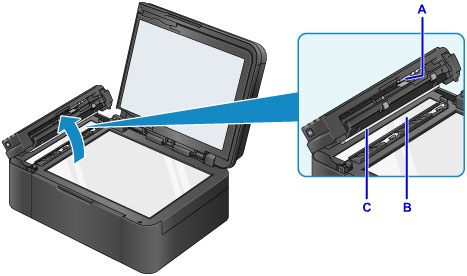

If glue, ink, correction fluid or other substances are on the glass portion of the feeder
(B), wipe them off gently.
-
Close the document feeder cover until it clicks into place.
-
Close the document cover.
If your product issue was not resolved after following the steps above, or if you require additional help, please create or log in to your Canon Account to see your technical support options.
Or if you still need help, visit our Canon Community by clicking the button below to get answers:

____________________________________________________________________________________________