Setting the Temporary Files Save Folder and Sound Settings
Click the [Advanced Mode] tab.
The [Advanced Mode] window is displayed.
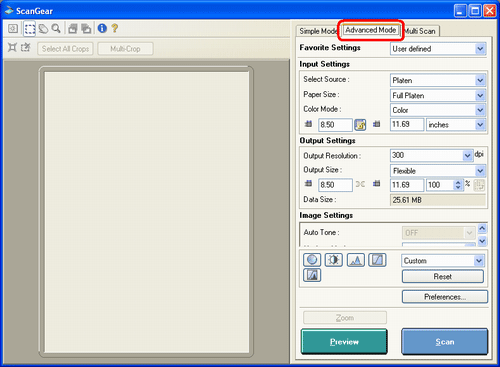
 | When ScanGear starts, the mode last used is displayed. If the [Advanced Mode] window is already displayed, proceed to the next step. |
| When scanning paper or photo documents, you do not need to select [Select Source] as it is fixed to [Platen]. |

Select Folder Where Temporary Files are Saved This section selects the folder to which image files are temporarily saved. Click [Browse] and select the folder where the scanned images are saved.
 Temporary folder locations vary by the applications (i.e., CanoScan Toolbox) that use them.
Temporary folder locations vary by the applications (i.e., CanoScan Toolbox) that use them.
Sound Settings
A sound file can be played during a scan or serve as an alert at the end of a scan.
Check either [Play Music During Scanning] or [Play Sound When Scanning is Completed]. Click the [Browse] button and select a sound file. This setting is disabled by default.

In Macintosh, the [Play Music During Scanning] option is not available.