The updated ROM version (1.05) for the i9900:
- Protects the print head from possible damage when changing ink tanks.
- Resolves an issue where, under specific circumstances, noticeable black lines appear when printing in grayscale.
Listed below are the installation instruction that are included with the download:
RomVUp.exe is a program to upgrade the i9900/i9950 software from version 1.02 or 1.03 to 1.05. If the software version of your i9900/i9950 is 1.02 or 1.03, please upgrade the software to version 1.05, following the procedures below. If your i9900/i9950 software version is 1.05, the upgrade is not necessary. How to confirm the software version is explained in step 4 of the procedures below.
The following items are required for the upgrade:
- Windows computer with the i9900/i9950 printer driver installed (If the i9900/i9950 printer driver is not installed to the computer, the upgrade cannot be performed.)
- i9900 printer
- USB cable
The following files are contained in the same folder containing this file:
- Upgrade utility (RomVUp.exe)
- i9900/i9950 software for upgrade (9900i105.dat)
- Upgrade procedure (Upgrades Procedure for Windows.htm) (this file)
Installation Instructions:
- Power the printer off.
- Using the USB cable, connect the i9900/i9950 printer to the computer.
Caution:
- Connect the USB cable to the computer and the lower USB connector of the printer.
- DO NOT connect the cable to the upper USB connector of the printer.

- Double-click 'RomVUp' to launch the upgrade utility.

- After confirming the Step 2 instruction, turn the printer power on, and click Next.

Note: If the following dialog box is displayed, the following causes are possible:

Cause 1: The USB cable is not connected.
Solution: Connect the USB cable, and perform the procedures from the beginning again.
Cause 2: The printer power is not turned on.
Solution: Turn the printer power on, and perform the procedures from the beginning again.
Cause 3: The downloaded upgrade software is not for your i9900/i9950.
Solution: Download the applicable upgrade software file(s), and perform the procedures from the beginning again.
- Check the items displayed in the following dialog box, and click 'Start':
Printer name: The printer name connected to the computer.
Current software version: The current software version of the connected printer. If the version is 1.05, no further upgrade is necessary.
Upgrade software version: The software version to be upgraded to.
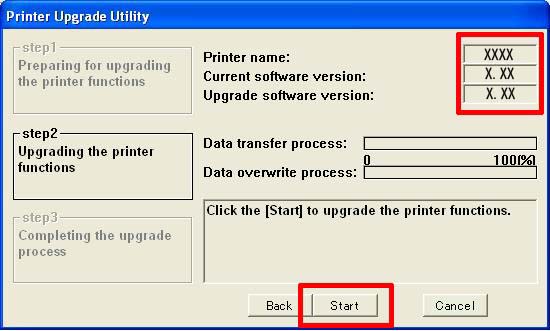
- The printer software upgrade starts. Wait until the upgrade is completed. The progress is indicated in the dialog box as follows:
'Preparing for transferring. Please wait. . . '-> 'Transferring data to the printer. . .'-> 'Upgrading printer functions. . .'
Note: - The upgrade will take about 5 to 6 minutes, depending on the computer.
- During the upgrade process, the printer LED blinks in green.
- Until the upgrade is completed, DO NOT turn off the printer, or disconnect the USB cable.
- When the upgrade is completed, the following dialog box is displayed. Click OK.

- After confirming the message in the dialog box, click 'End' to exit the i9900 Upgrade Utility.
- Press the i9900 Power button to turn the printer power off.
Note: For correct operation of the printer, turning the printer off and on again is necessary.