| Solution |
You can choose from 8 combinations of size (number of pixels) and compression (image quality). Also specify whether to capture images in RAW format
REFERENCE
- [
 ] and [ ] and [  ] indicate the different levels of image quality caused by different compression rates. If using the same resolution, [ ] indicate the different levels of image quality caused by different compression rates. If using the same resolution, [  ] will produce better image quality. [ ] will produce better image quality. [  ] will result in slightly lower image quality, but will enable you to record more images. ] will result in slightly lower image quality, but will enable you to record more images.
- Not available in [
 ] mode. ] mode.
*It is not possible to change the quality setting in some shooting modes. For more information on the shooting mode in which the quality can be changed, please refer to the table at the end of the page.
The procedure for changing the image quality is explained below.
1. Press the power button to turn the camera on.
2. Press the [  ] button.
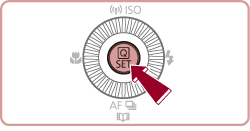
3.  Press the [  ], [  ] buttons to choose [Image Quality].
 Press the [  ], [  ] buttons or turn the [  ] dial or [  ] dial to select the image quality setting.
After choosing the desired setting, press the [  ] button.


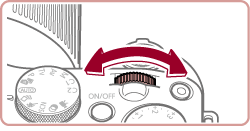
The selectable image quality settings for individual shooting modes are listed in the table below.
| Image Quality Settings | Shooting Modes in which the setting can be changed |
|---|
 ,
,
 ,
,
 ,
,
 ,
,

|
 *,
*,
 *,
*,
 ,
,
 ,
,
 ,
,

|

|
 *,
*,
 *,
*,
 ,
,
 ,
,
 ,
,
 ,
,
 ,
,
 ,
,
 ,
,

 ,
,
 ,
,
 ,
,
 ,
,
 ,
,
 ,
,
 ,
,
 ,
,
 ,
,
 ,
,
 ,
,
 ,
,
 ,
,
 ,
,
 ,
,
 ,
,
 ,
,
 ,
,
 ,
,
 ,
,
 ,
,
 ,
,
 ,
,

|
 ,
,
 ,
,

|
 *,
*,
 *,
*,
 ,
,
 ,
,
 ,
,
 ,
,
 ,
,

 ,
,
 ,
,
 ,
,
 ,
,
 ,
,
 ,
,
 ,
,
 ,
,
 ,
,

|
*Options vary depending on the assigned shooting mode.
|