Uninstalling the printer driver on MAC
If a printer driver is no loner required, you can uninstall it by following the procedure below.
1. Open [System Preferences] -> click [Print & Fax].
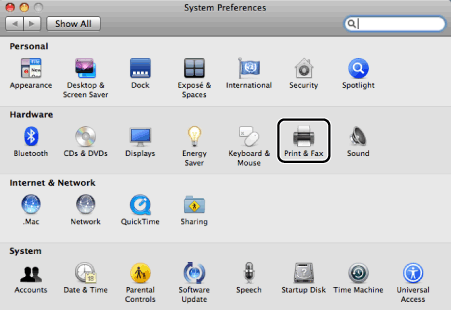
2. Select the printer you are using -> click [-] icon.

If you are using Mac OS X 10.4.x, click [Printing] to pen the [Printing] pane.
Note:
Delete all print queues set from the driver you are deleting.
3. Delete the folders and files for the driver you are deleting.
- [System Volume]/Library/Printers/Canon/UFR2
- [System Volume]/Library/LaunchAgents/jp.co.canon.UFR2.BG.plist
- Mac OS X 10.4.x:
[System Volume]/Library/Printers/PPDs/Contents/Resources/en.lproj/CNTD***Z*2*.ppd.gz
Mac OS X 10.5 and later:
[System Volume]/Library/Printers/PPDs/Contents/Resources/CNTD***Z*2*.ppd.gz
Where *** indicates a character string that represents the printer model, and *2* indicates a character string that represents the corresponding language.
Important
If you delete a "PPD.gz" file other than that of the printer model you want to delete, the printer driver may not work correctly.
Note:
If the [Authenticate] dialog box is displayed, enter the administrators name and password -> click [OK].
4. Restart your computer.
Uninstallation is complete.