The PIXMA G3260 can be connected to a wireless network by using its operation panel to enter in the password for the network. This process is known as
Manual connect. Follow the steps below to use this method to connect the printer to the wireless network.
-
Press the Setup button (A).
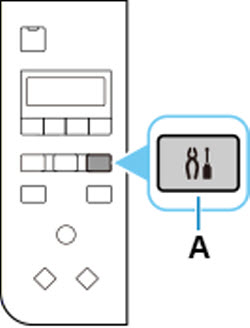
-
Use the  or
or  button (B) to select Wi-Fi setup and press the OK button.
button (B) to select Wi-Fi setup and press the OK button.
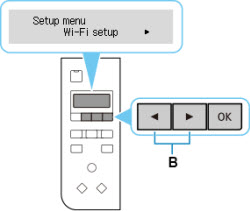
-
Select Manual connect and press the OK button.
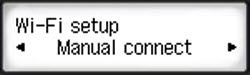
-
Select your wireless router and press the OK button.
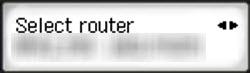
-
Press the OK button.
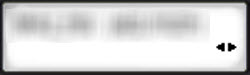
-
Enter the password. Text entry is case-sensitive.

If you don't know the password for your wireless router, see the wireless router manual or contact its manufacturer.
If "Connected" appears, the network does not require a password. Continue from step 7.
-
After entry, press and hold the OK button for at least two seconds.
-
Select Yes and press the OK button.
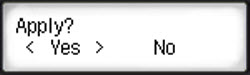
-
When this screen appears, press the OK button.
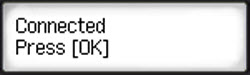
-
Press the COPY button (C).
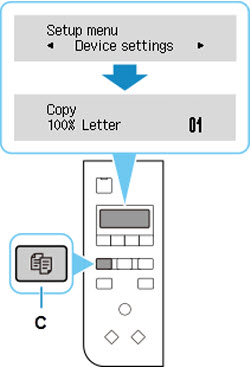
If your product issue was not resolved after following the steps above, or if you require additional help, please create or log in to your Canon Account to see your technical support options.
Or if you still need help, visit our Canon Community by clicking the button below to get answers:

____________________________________________________________________________________________