If your wireless router is equipped with Wi-Fi Protected Setup (WPS), you can configure your network with a simple button push.
Prior to begining this process check your routers documentation to confirm it can use WPS. Usually the router will have a button labeled WPS or with the WPS symbol (shown below). If you are not sure please contact your router manufacturer for support with the router.

Procedure
1. Press and hold the  (Wi-Fi) indicator/ key on the front of the printer. Release the button when it begins to flash blue.
(Wi-Fi) indicator/ key on the front of the printer. Release the button when it begins to flash blue.
The Wi-Fi button is labeled number 5 on the diagram below of the Front Side.
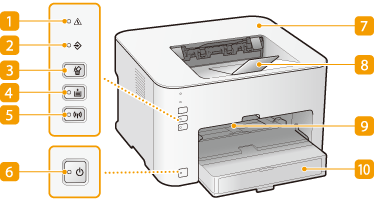
2. Press and hold the WPS button on the wireless router.
The button must be pressed within 2 minutes after performing step 1.
- Depending on the networking device, you may need to press and hold the button for 2 seconds or longer. See the instruction manuals for your networking device for help.
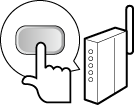
The Wi-Fi indicator light will remain lit once connection has been made.