Easily Reacquiring Subjects after Manual Zooming (Framing Assist – Seek) (PowerShot SX60 HS)
| Article ID: ART116059 |
| |
Date published: 05/12/2015 |
| |
Date last updated: 08/15/2015 |
Description
Easily Reacquiring Subjects after Manual Zooming (Framing Assist – Seek) (PowerShot SX60 HS)
Solution
| Easily Reacquiring Subjects after Manual Zooming (Framing Assist Seek) (PowerShot SX60 HS) ID
:
8202168100
_
EN
_
1
|
| Solution |
If you lose track of a subject while zoomed in, you can find it more easily by temporarily zooming out.
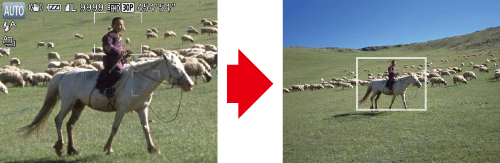
1. Press the <Power> button to turn the camera on.
2. Press and hold the <  > button.
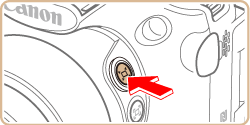
The camera zooms out and displays a white frame around the area previously shown (before you pressed the <  > button).

3. Aim the camera so that the subject enters the white frame, and then release the <  > button.
- The previous magnification is now restored, so that the area outlined in white fills the screen again.

IMPORTANT
- Some shooting information is not displayed while the camera is zoomed out.
- During movie shooting, the white frame is not displayed if you press the <
 > button. Also note that camera operating sounds such as zooming will be recorded. > button. Also note that camera operating sounds such as zooming will be recorded.
NOTE
- If you prefer to shoot at the zoom factor of the screen in step 2, press the shutter button all the way down.
- You can adjust the zoom factor that the camera will revert to when you release the <
 > button by moving the zoom lever to resize the white frame while you hold the < > button by moving the zoom lever to resize the white frame while you hold the <  > button. > button.
- To adjust how much the camera zooms out when the <
 > button is pressed, press the <MENU > button and choose one of the three options in [ > button is pressed, press the <MENU > button and choose one of the three options in [  Display Area] on the [ Display Area] on the [  ] tab. ] tab.
- The zoom factor cannot be changed with the <
 > button after you press the shutter button all the way down in self-timer mode. > button after you press the shutter button all the way down in self-timer mode.
|