Movie Mode
The following operations are available during movie recording:
- Zoom, digital zoom
- AF lock: Pressing the <MF> button activates AF lock with the current conditions. MF appears on the LCD monitor (or viewfinder). You can cancel AF lock by pressing the <MF> button again. When registered to the shortcut button, pressing the
 button executes auto-focus and locks again (AFL appears).
button executes auto-focus and locks again (AFL appears).
- Manual Focus
- AE lock, exposure shift: Press the
 button to enable AE lock. The
button to enable AE lock. The  and exposure shift bar appears on the LCD monitor (or viewfinder), and exposure can be changed using the
and exposure shift bar appears on the LCD monitor (or viewfinder), and exposure can be changed using the  or
or  button. You can cancel AE lock by pressing the
button. You can cancel AE lock by pressing the  button again. When registered to the shortcut button, pressing the
button again. When registered to the shortcut button, pressing the  button executes auto exposure and locks again (AEL appears). However, this is not operable while the exposure shift bar is displayed..
button executes auto exposure and locks again (AEL appears). However, this is not operable while the exposure shift bar is displayed..
- Image Stabilizer: Press the <IS> button to turn it on or off.
- Still Image Shooting
- Sound is recorded in stereo
- Turn the mode dial to
 .
.
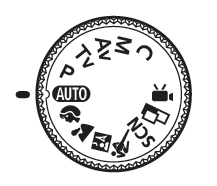
The maximum recording time (in seconds) appears.
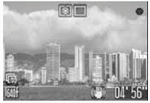
-
Press the Movie button.

The camera beeps once and shooting starts. Sound is recorded simultaneously.
- When the Movie button is pressed again, the camera beeps twice and shooting stops.
- The tally lamp blinks red during movie recording and goes off when the recording session is over. When [Tally Lamp] is set to [Off] in the Rec. menu, the lamp does not blink.

- The maximum movie recordable time in one movie shooting is approx. 1 hour and the maximum recording capacity is 4 GB. These figures will vary according to the type of memory cards and their capacity.
- When recording time reaches 1 hour, when the memory card is about to become full or when the file size is about to reach 4 GB, the remaining shooting time displayed on the lower right corner of the LCD monitor (or viewfinder) will blink red and recording will stop automatically approximately 10 seconds later.
- Recording times and recording capacities may vary according to your camera usage (shooting conditions, exterior conditions, etc.) and the capacity of your memory card. When the camera's available memory is low, the ! mark appears in the lower right corner of the LCD monitor (or viewfinder), indicating that shooting will automatically end soon, regardless of the remaining shooting time and recording capacity.
-
If the ! mark frequently appears, try the following methods to solve the problem:
- Format the memory card before recording.
- Avoid using the zoom during shooting.
- Reduce the resolution and or the frame rate.
- Use a high speed memory card (such as the SDC-512MSH card).
- There is no shutter sound in Movie mode.
|

-
The recording time may not display properly during shooting or filming may stop unexpectedly with the following types of memory cards:
- Slow recording cards
- Cards formatted on a different camera or a computer
- Cards which have had images recorded and erased repeatedly
- Although the recording time may not display properly during shooting, the movie will be recorded correctly on the memory card. Recording time will display properly if you format the memory card in this camera (excluding slow recording cards).
- Be careful not to touch the microphone while shooting.
- If the indicator blinks after a shot, this indicates that the movie is being written to the memory card. You cannot shoot again until it stops blinking.
|