Disable Load on Windows Startup option to clear error Unable to log onto MultiPASS Server
| Article ID: ART125474 |
| |
Date published: 05/12/2015 |
| |
Date last updated: 08/14/2015 |
Description
Unable to log onto MultiPASS Server, please restart MP Service
Solution
'Login currently in progress. Please wait'
Unable to log onto MultiPASS Server
Deselect Option to Load MultiPASS Toolbar on Windows Startup
-
Launch the MultiPASS Toolbar from the Canon MultiPASS Suite program list.
- Click 'Start', 'Programs', 'Canon MultiPASS Suite'.
- Click 'MultiPASS Toolbar'.
- Right-click on the Toolbar icon and select Toolbar Settings.
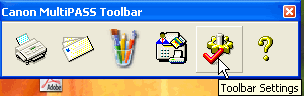
- Uncheck the box labeled Load on Windows Startup on the Toolbar Settings tab.
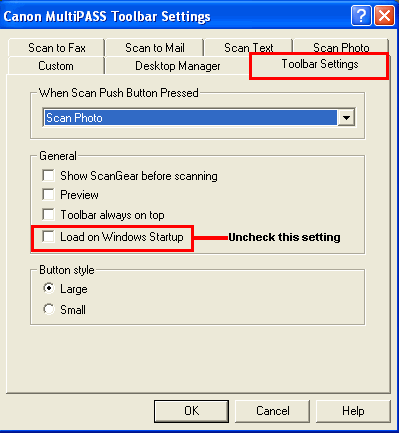
- Click 'OK' to close the MultiPASS Toolbar Settings window. The Toolbar should not launch the next time Windows is started.