How to Disable Thumbnail View (9000F)
Note: The button to enable or disable Thumbnails is not available unless the Select Source option is set for Positive or Negative Film.
-
From ScanGear, click Preview. After your preview scan is complete, if the thumbnail view is enabled, the ScanGear window will look similar to the window below. This view may vary depending on how many frames of film or slides are detected in the preview.
|
Simple Mode
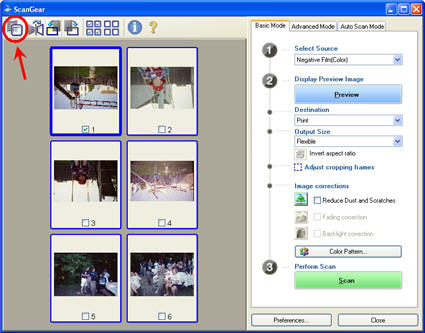
|
|
Advance Mode
|
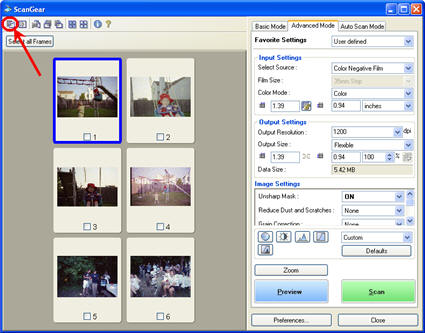 |
-
To turn off the thumbnail view, click the button at the top left corner of the ScanGear window (circled on the screenshot above).
This will allow you to crop your image manually.
|
Simple Mode
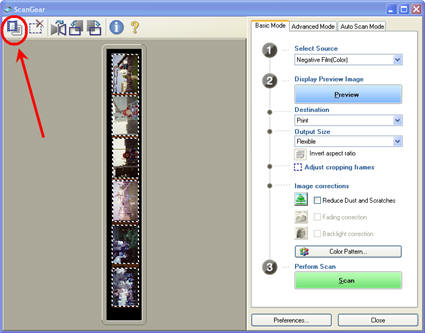
|
|
Advance Mode
|
 |