|
Registering the Sender Information Register your machine's fax number and unit name.
Once the information has been registered, it is printed at the top of each page that you are sending.
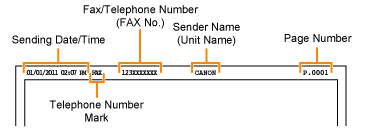
1. Press [
 ].

2. Select <Set up Now> using [
 ] or [
 ] and press [OK]. Take the following steps to display "Fax Setup Guide" on the screen when you select <Set up Later>, to configure the settings and connection at a later time.
[
 ] (Menu) -> <Fax Settings> -> <Fax Setup Guide>
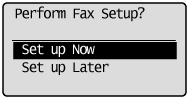
3. Press [OK].

4. Use the numeric keys to enter your fax number.
Once the number has been registered, it is printed on each received page.
Select <Apply> after the number has been entered using [
 ] or [
 ] and press [OK].

5. Press [OK].
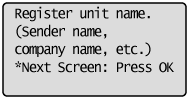
6. Enter information such as the user name or company name.
Select <Apply> after the number has been entered using [
 ] or [
 ] and press [OK].
NOTE
Continued with the steps in the procedure below to select the receive mode.
Setting the Current Date and Time Specify the date and time display formats and set the current date and time.
The specified date and time are used for some fax functions and reports.
1. Press [
 ] (Menu).
2. Select <Timer Settings> using [
 ] or [
 ] and press [OK].
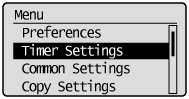
3. Select <Time & Date Settings> using [
 ] or [
 ] and press [OK].
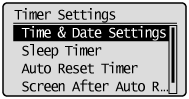
4. Select the setting using [
 ] or [
 ] and press [OK].

| Settings | Purpose | What to do |
|---|
| <Date Display Type> | Specify the date display format. |
Select one of the following display formats using [
 ] or [
] or [
 ] and press [OK].
] and press [OK].
The formats include the following.
MM/DD/YYYY
DD/MM YYYY
YYYY MM/DD |
| <12/24 Hour Clock> | Specify the time display format. |
Select one of the following display formats using [
 ] or [
] or [
 ] and press [OK].
] and press [OK].
The formats include the following.
12 Hour (AM/PM)
24 Hour |
| <Current Time Settings>* | Specify the current time and date. |
Use [
 ] or [
] or [
 ] to enter time and date, or to switch between <AM> and <PM>. To move the cursor, press [
] to enter time and date, or to switch between <AM> and <PM>. To move the cursor, press [
 ] or [
] or [
 ].
].
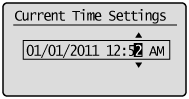
|
| <Time Zone Settings> | Specify the time zone. |
Select the time zone using [
 ] or [
] or [
 ] and press [OK].
] and press [OK]. |
| <Daylight Savings> | Specify whether to use daylight saving time. | To use daylight saving time,
1. Select <On> using [
 ] or [
] or [
 ] and press [OK].
] and press [OK].
2. Specify the starting date of the daylight saving time.
Select <Month> using [
 ] or [
] or [
 ] and press [OK].
] and press [OK].
Select the starting month and press [OK].
Select <Day> using [
 ] or [
] or [
 ] and press [OK].
] and press [OK].
Select the starting week and press [OK].
Select the starting day and press [OK].
Select <Apply> using [
 ] or [
] or [
 ] and press [OK].
] and press [OK].
3. Repeat Step 2 to specify the ending date. |
* Make sure to configure <Time Zone Settings> before configuring this setting (If you change <Time Zone Settings>, <Current Time Settings> is changed accordingly).
5. Press [
 ] (Menu) to close the menu screen.
|