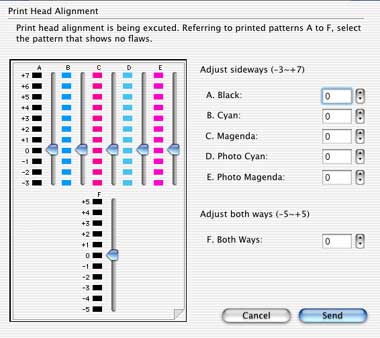To align the print head in Mac OS
Place a sheet of blank paper in the sheet feeder.
- In the Apple menu select System Preferences
Note: In versions of Mac OS X older than 10.4, open the IJ / BJ Printer Utility from the Library>Printers>Canon>BJPrinter>Utilities folder.
- Open Print & Fax.
- Make sure the correct printer is selected and, depending on OS version, click 'Open Print Queue...' or 'Print Queue...'.
- Click the Utility icon.
- Select the printer, then click 'Maintenance'.
-
Select 'Test Print' from the pull-down menu, and click the 'Print Head Alignment' button.
-
When prompted to print an alignment test page, click 'OK'.

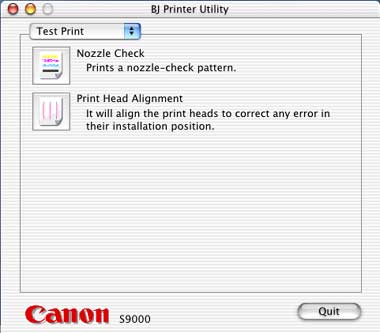
-
Compare the different patterns for each color on the printout. Notice that most patterns have vertical lines, but some in the middle look smooth and uniform.
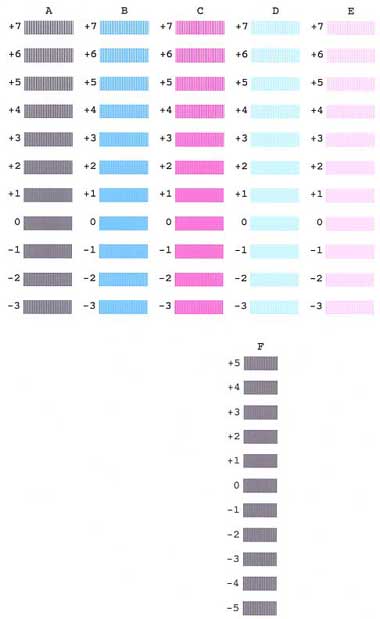
-
For each color on the test printout, enter the number in the Print Head Alignment dialog box that corresponds with the smoothest looking test pattern.
-
When finished, click 'Send'.