Determining the Output Resolution of the Computer
To make the most of the display performance of this projector, set output signal resolution of the computer to an optimum value
|
Windows XP
- Right-click on the desktop background and select [Properties] to open the [Display Properties].
- Select the [Settings] tab and move the slider to select "1400 x 1050 pixels" ("1024 x 768 pixels" for X600). If this resolution is not available, select the highest resolution under 1400 x 1050 pixels. (under 1024 x 768 pixels for X600)
- Click the [OK] button

|
Macintosh OSX
- Open the Apple Menu and select [System Environment Setting].
- In the System Environment Setting window, click the [Displays] icon to display the Display window.
- Select the [Display] tab and select "1400 x 1050" ("1024 x 768" for X600) from the [Resolution] list. If this setting is not available, select the highest resolution under 1400 x 1050. ("1024 x 768 pixels" or less for X600)
- Close the windows.
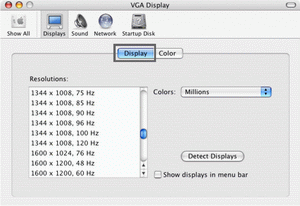
|
For the SX6 / SX60
If the display resolution of the computer is set to SXGA (1280 by 1024 dots) or WXGA (1280 by 768 dots), it is recommended to select [True size] as the screen mode
Projecting the Image from the Notebook Computer
Most of notebook computers require to turn on the external monitor output to project an image from the projector. To turn on the external monitor output, press the [LCD] or [VGA] function key ([F1] to [F10]) or a key with an icon for the external monitor while pressing the [Fn] key on the keyboard.
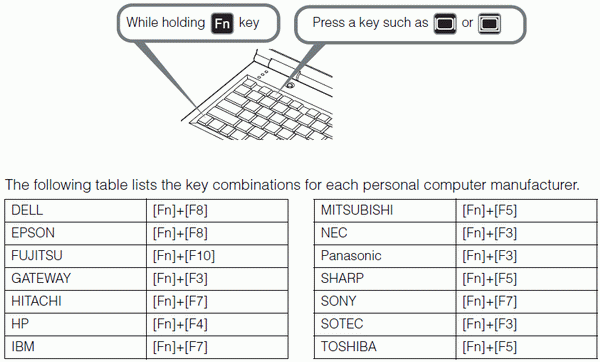
For the key combination for the computer series not listed in the above table, refer to the User's Manual that came with the computer