Follow the steps below to scan from the Canon IJ Scan Utility on a Windows PC.
Scan an item
-
Turn the printer ON.
-
Place the item you want to scan on the glass surface. To scan multiple documents, use the ADF (Auto Document Feeder).
 When you use the document feeder to scan multiple documents, all documents must have the same dimensions.
When you use the document feeder to scan multiple documents, all documents must have the same dimensions.
-
Start the IJ Scan Utility.
-
Select Auto to start the scan or Cancel if you need to stop it.
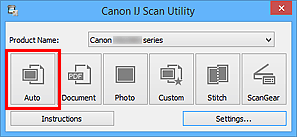
 To retrieve a scan, go to the folder on your Windows PC designated for scan files (use the Settings (Auto Scan) dialog box to designate a file location).
To retrieve a scan, go to the folder on your Windows PC designated for scan files (use the Settings (Auto Scan) dialog box to designate a file location).
Troubleshoot a scan
The following items may not scan correctly. If this happens, adjust the cropping frames (scan areas) in whole image view of ScanGear and try again.
-
Photos that have a whitish background.
-
Items printed on white paper, hand-written documents, business cards, etc.
-
Thin items.
-
Thick items.
Work with scan item types
You can complete a scan from the IJ Scan Utility using the item type.
-
To apply corrections based on the item type: Select Settings, then the checkbox for Apply recommended image correction in the Settings (Auto Scan) dialog box.
-
Refer to the following articles for help with specific types of scans.