Scan items placed on the platen (scanner glass) with settings suitable for documents or photos.
Save documents in formats such as PDF and JPEG, and photos in formats such as JPEG and TIFF.
-
Place the item on the platen.
-
Start IJ Scan Utility Lite.
-
To specify the paper size, resolution, PDF settings, etc., click Settings..., and then set each item in the Settings dialog.
 Once settings are made in the Settings dialog, the same settings can be used for scanning from the next time.
Once settings are made in the Settings dialog, the same settings can be used for scanning from the next time.
 In the Settings dialog, specify image processing settings such as slant correction, set where to save the scanned images, and more, as needed.
In the Settings dialog, specify image processing settings such as slant correction, set where to save the scanned images, and more, as needed.
After adjusting the settings as desired, click OK.
-
Click Document or Photo.
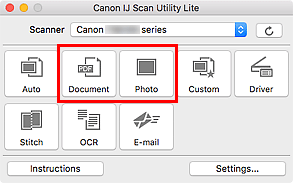
Scanning starts.
 To cancel the scan, click Cancel.
To cancel the scan, click Cancel.
Printer Support Home