The image you capture can be processed automatically by the camera according to one of three sets of processing parameters (tone curve, sharpness, and JPEG quality) you set. Regarding the tone curve, you must use the dedicated software to set it in the camera beforehand. The setting procedure is described in the "EOS DIGITAL Software User's Manual."

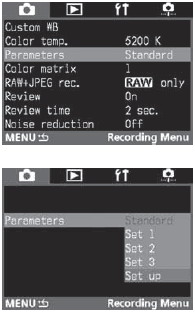  |
On the menu, select "Parameters"
- Press the <MENU> button.
- While pressing the <MENU> button, turn the <
 > dial to select < > dial to select < >. >.
- While pressing the <SELECT> button, turn the <
 > dial to select "Parameters." Then let go of the <SELECT> button. > dial to select "Parameters." Then let go of the <SELECT> button.
Select "Setting."
- While pressing the <SELECT> button, turn the <
 > dial to select "Setting." Then let go of the <SELECT >button. > dial to select "Setting." Then let go of the <SELECT >button.
Select the set No.
- While pressing the <SELECT> button, turn the <
 > dial to select Set 1, 2, or 3. Then let go of the <SELECT> button. > dial to select Set 1, 2, or 3. Then let go of the <SELECT> button.
Select the parameter to be set.
- While pressing the <SELECT> button, turn the <
 > dial to select the parameter. Then let go of the <SELECT> button. > dial to select the parameter. Then let go of the <SELECT> button.
Set the parameter.
- While pressing the <SELECT> button, turn the <
 > dial to set the desired parameter setting. Then let go of the <SELECT> button. > dial to set the desired parameter setting. Then let go of the <SELECT> button.
- Repeat steps 4 and 5 to set the other parameters.
- To select another Set No., hold down the <SELECT> button and turn the <
 > dial to select the Set No. > dial to select the Set No.
- Then do step 3.
- Pressing the <
 > button will return you to step 2. > button will return you to step 2.
Select the Set No. which was set.
- While pressing the <SELECT> button, turn the <
 > dial to select Set 1, 2, or 3. Then let go of the <SELECT> button. > dial to select Set 1, 2, or 3. Then let go of the <SELECT> button.
- When the Set No. is set, the menu will reappear.
- Pressing the <MENU> button will quit the menu and turn off the LCD monitor.
|