|
When an image is blurry or cannot be brought into focus during shooting, please check the following.
1. Holding the Camera You can prevent camera shake by holding the camera firmly.
Keep your arms tight against your body while holding the camera firmly by the sides. Be sure that your fingers do not block the <flash>.

2. When the Camera Shake Icon Appears When you press the <Shutter Button> halfway in low light conditions where camera shake is likely, a flashing (
 ) will appear.
- Set the flash to [On] (
 ). ).
Press the <
 > button a few times to set to [On] (
 ).

- Increase the [ISO speed].
Press the <FUNC./SET> (
 ) button to choose [ISO speed] in the menu.

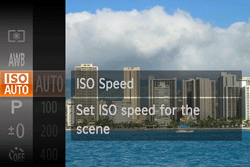 For details on the [Shooting Modes] in which the [ISO Speed] can be set, see, the table at the end of the page.
For details on the [Shooting Modes] in which the [ISO Speed] can be set, see, the table at the end of the page.
- Attach the camera to a tripod.
3. Image is blurred
- Press the <Shutter Button> halfway to focus on the subject, then press fully to shoot.
Half-press the <Shutter Button> (press lightly to focus), and then press it fully (without releasing the <Shutter Button>, press it all the way down).
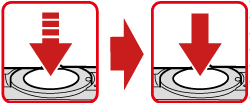
- Shoot the subject within the focusing distance.
For details on the shooting distances for the [Focusing Range] of your camera, please see the table at the end of the page.
- Confirm that functions which you do not intend to use (macro, etc.) are not set.
Press the <FUNC./SET> (
 ) button to select a suitable [Focusing Range].
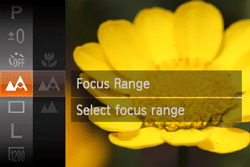
- Shoot using the focus lock or AF lock
- Focus Lock
Change the composition while holding the <Shutter Button> down halfway.
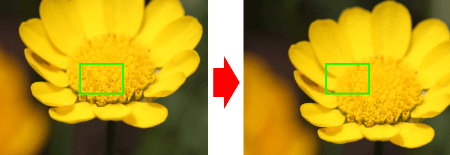
- AF Lock
Keep the <Shutter Button> pressed halfway and press the <
 > button to lock the focus. The focus locks, and (
 ) appear on the screen. After you lock the focus, the focal position will not change even when you release your finger from the shutter button.


4. The AF frame does not appear, and the camera does not focus If you center on the light and dark contrasting area of the subject and push the <Shutter Button> halfway, or repeatedly push the <Shutter Button> halfway, the [AF frame] will appear and the camera will focus.
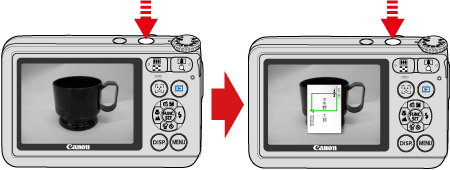
NOTE
The camera may not be able to focus in some conditions.
5. Information on different models
| Model | Shooting modes in which the ISO speed setting can be made
|
|---|
|
|
| PowerShot A2500 |
 ,
,

|
|
| Model | Focusing zone
|
|---|
Figures in the upper line: [Normal] (
 )
)
Figures in the bottom line : [Macro] (
 )
) |
|---|
|
| PowerShot A2500 | Normal] 5 cm (2.0 in.) infinity (W)* / 1.2 m (3.9 ft.) infinity(T)**
[Macro] 3 cm (1.2 in.) - 50 cm (1.6 ft.) (W)
|
|
* (W): When turning the < Zoom lever > toward (
 ) to the maximum wide angle side (Max. wide angle).
) to the maximum wide angle side (Max. wide angle).
** (T): When turning the < Zoom lever > toward (
 ) to the maximum telephoto side (Max. telephoto).
) to the maximum telephoto side (Max. telephoto).
|