Start the Viewer
Important
The Viewer cannot be started on its own. Be sure to start the Viewer in an environment that allows it to connect to the Storage Server.
You must log on as a computer administrator to configure the Storage Server from the Viewer.
Check to make sure that other users are not connected to the Storage Server before configuring it from the Viewer.
1 Double-click the [RM Viewer] icon on your desktop.
 Double-click the [RM-Lite Viewer v2.0] icon on your desktop
Double-click the [RM-Lite Viewer v2.0] icon on your desktop
Note
If the [User Account Control] dialog box appears, click [Yes] (or [Continue]).
2 Specify the information required to connect to the Storage Server Group.
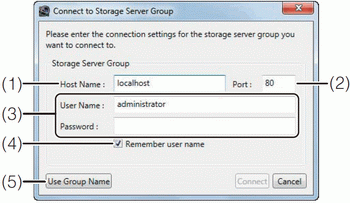
(1) [Host Name] - Enter the host name or the IP address of the Storage Server Group. If the Viewer and the Storage Server are installed on the same computer, enter “localhost”.
(2) [Port] - Normally, leave [80] unchanged.
(3) [User Name], [Password] - Enter your user name and password. The default user name and password are:
User Name: administrator
Password: NVR
(4) [Remember user name] - Select the check box if you want the software to remember the user name.
(5) [Use Group Name] - Click to specify a Storage Server Group name for the connection.
3 Click [Connect].
Important
You should change the password for the default user (administrator) as a security measure. For details on how to change the password, see “Add a User”
Be sure to remember your password.
You must start the Viewer while logged on as a user in the Administrator user group to be able to set up the Storage Server
Note
The first time you connect to the Storage Server Group, you must enter the host name and port number. However, from the second time onward, you can simply specify the Storage Server Group name
If there are no cameras added, a message is displayed asking if you want to add a camera. Click [Yes] to display the [Add Camera] dialog box and start adding a camera on the network. For details, see “Add Cameras One at a Time”
When there is a time difference of 5 seconds or longer between the Storage Server and the Viewer PC, a message prompting you to synchronize them will appear. Adjust the system time of the Viewer PC to the time of the Storage Server.
You can configure the Viewer to start without displaying the startup screen or the [Connect to Storage Server Group] dialog box. For details, see “Create a Shortcut Icon for Starting the Viewer”