Printing a Fax Activity Report Manually
Print a fax activity report.
You can also set to print the report automatically.
The following items are printed.
- Start time
- Name/Address
- No.
- Mode
- Sheets
- Result
OK:
Transmission finished successfully.
NG:
Transmission failed.
1. Press [ ] (Report).
] (Report).
2. Select <Print Report Lists> with [  ] or [
] or [  ], and then press [OK].
], and then press [OK].
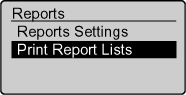
3. Select <Fax Activity Report> with [  ] or [
] or [  ], and then press [OK].
], and then press [OK].
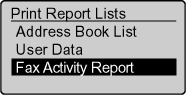
4. Make sure that the paper is loaded, and then press [OK].
Load the paper indicated in the display.
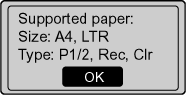
5. Select <Yes> with [  ], and then press [OK].
], and then press [OK].
Printing starts.
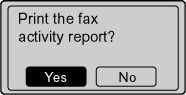
6. Press [  ] (Reset) to return to the standby mode.
] (Reset) to return to the standby mode.