 Ink Tank Seated Properly
Ink Tank Seated Properly
Refer to the following steps to verify the ink tanks are seated correctly:
1. Make sure that the power is turned on, and open the Paper Output Tray gently.
2. Lift the Scanning Unit (Cover) until it stops.
The Print Head Holder moves to the replacement position.

 Caution Caution
 If the Document Cover is open, you cannot open the Scanning Unit (Cover). Be sure to lift the Scanning Unit (Cover) with the Document Cover closed. If the Document Cover is open, you cannot open the Scanning Unit (Cover). Be sure to lift the Scanning Unit (Cover) with the Document Cover closed.
 Do not hold the LCD or the Operation Panel. Do not hold the LCD or the Operation Panel.
 Do not hold the Print Head Holder to stop or move it forcibly. Do not touch the Print Head Holder until it stops completely. Do not hold the Print Head Holder to stop or move it forcibly. Do not touch the Print Head Holder until it stops completely.
 Do not touch the metallic parts or other parts inside the machine. Do not touch the metallic parts or other parts inside the machine.
|
 Important Important
 If the Scanning Unit (Cover) is left open for more than 10 minutes, the Print Head Holder moves to the right. In this case, close and reopen the Scanning Unit (Cover). If the Scanning Unit (Cover) is left open for more than 10 minutes, the Print Head Holder moves to the right. In this case, close and reopen the Scanning Unit (Cover).
|
 Note Note
 The machine may make operating noise when the Print Head Holder moves to the replacement position. The machine may make operating noise when the Print Head Holder moves to the replacement position.
|
3. Press the mark  (Push) on the ink tank until the ink tank snaps firmly into place.
(Push) on the ink tank until the ink tank snaps firmly into place.
Make sure that the ink lamp lights up red.
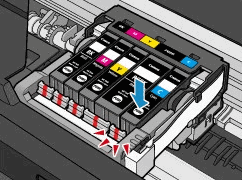
If the Ink Lamp is off:
The ink tank is not installed properly or the function for detecting the remaining ink level is disabled. If the ink tank is not installed properly, press the mark  (Push) on the ink tank until the ink tank clicks into place. If it does not click into place, make sure that the orange protective cap has been removed from the bottom of the ink tank. If the function for detecting the remaining ink level is disabled, replace the ink tank with a new one.
(Push) on the ink tank until the ink tank clicks into place. If it does not click into place, make sure that the orange protective cap has been removed from the bottom of the ink tank. If the function for detecting the remaining ink level is disabled, replace the ink tank with a new one.
4. Close the Scanning Unit (Cover) gently.
 Caution Caution  Be sure to hold the Scanning Unit (Cover) firmly using hands, and be careful not to get your fingers caught. Be sure to hold the Scanning Unit (Cover) firmly using hands, and be careful not to get your fingers caught.
 Do not hold the LCD or the Operation Panel. Do not hold the LCD or the Operation Panel.
|
 Page top
Page top