Cleaning the unit
Your machine requires little periodic maintenance. This section describes the necessary cleaning procedures for your machine.
 |
 |
When cleaning the machine's exterior or the platen glass, be sure to disconnect the power cord before cleaning the machine. |
| |
 |
For the model with the fax function, print any received faxes stored in the memory before disconnecting the power cord. |
| |
 |
Do not use tissue paper, paper towels, or similar materials for cleaning; they can stick to the components or generate static charges. Use a soft cloth to avoid scratching the components. |
| |
 |
Never use volatile liquids such as thinner, benzene, acetone, or any other chemical cleaner to clean the interior of the machine; these can damage the machine's components. |
Cleaning the Exterior
Wipe the machine's exterior with a clean, soft, lint-free cloth moistened with water or diluted dishwashing detergent solution.
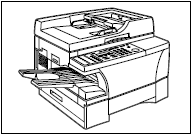
Cleaning the Scanning Area
Wipe the scanning area (shaded area) with a clean, soft, lint-free cloth moistened with water, then wipe with a clean, soft, dry, lint-free cloth.
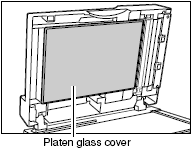
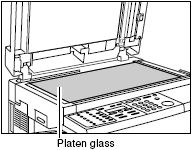
Cleaning the Read Area of the Platen Glass
Black lines may appear in copies as shown in the illustration below when the ADF is used to feed documents. This is caused by paste, ink, correction fluid, or other foreign matters in the read area (between  and
and  ) of the platen glass. Use a clean soft cloth to wipe the read area clean. Take particular care to clean at the locations where the black lines are appearing on copies.
) of the platen glass. Use a clean soft cloth to wipe the read area clean. Take particular care to clean at the locations where the black lines are appearing on copies.
If you have trouble getting the glass clean, wipe with a cloth moistened with water or a mild neutral detergent, and then wipe the glass dry with another cloth.
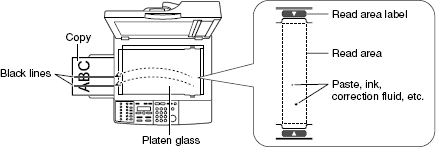
 |
 |
Paste, ink, correction fluid, and other foreign matter can soil the platen glass when you send a document through the ADF while the paste, ink, or correction fluid on the document is still wet. This is what causes black lines on copies. Whenever you load a document in the ADF, always check to make sure that any paste, ink, or correction fluid that is on the document is completely dry. |
Cleaning the Rollers Inside the Main Unit
If the rollers inside the main unit are dirty, it will affect the print quality. In this case, you can clean the rollers using the <Additional Functions>.
 |
 |
While the [In Use/Memory] indicator is lit, the machine does not clean the roller even if you perform the procedure below (for the imageCLASS D "*80" models). |
- Press <Additional Functions>.
- Use <
 > or <
> or < > to select [ADJUST/CLEAN].
> to select [ADJUST/CLEAN].
- Press <Set>.
- Use <
 > or <
> or < > to select [ROLLER CLEANING].
> to select [ROLLER CLEANING].

-
Set letter size paper in the multi-purpose tray.
 |
 |
You must use a plain LTR size paper.
|
-
Press <Set>.
The machine begins cleaning the rollers.
 |
 |
It takes about three minutes until the machine finishes cleaning the roller. |
Cleaning the ADF Roller
If the ADF roller is dirty, the documents will be dirty after you feed them into the ADF. In this case, you can clean the ADF roller using the <Additional Functions>.
 |
 |
If a paper jam occurs in the ADF, remove jammed paper from the ADF, then perform the procedure below. |
- Press <Additional Functions>.
- Use <
 > or <
> or < > to select [ADJUST/CLEAN].
> to select [ADJUST/CLEAN].
- Press <Set>.
- Use <
 > or <
> or < > to select [CLEAN ADF ROLLER].
> to select [CLEAN ADF ROLLER].

- Open the ADF.
If you attempt to clean the ADF roller when the ADF is closed, [OPEN THE ADF] appears.
- Press <Set>.

-
Each time you press <Set>, the ADF roller rotates about 1/3 of the roller. Wipe the ADF roller with a dry cloth.
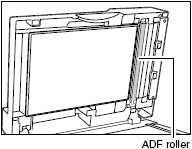
Repeat this step until the ADF roller becomes clean.
 |
 |
Do not touch the ADF roller being rotated. Your finger or clothing may be pinched in the roller, resulting in personal injury. |
- Press <Stop/Reset> to finish the cleaning.
The LCD returns to the standby display.