You do the direct printing procedure entirely through your camera's LCD monitor.
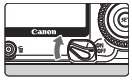 |
1 Turn the camera's  switch to <OFF>. switch to <OFF>.
2 Set up the printer.
- For details, refer to the printer's manual.
3 Connect the camera to the printer.
- See the "Printers and Cables" table below, and use the proper cable.
|
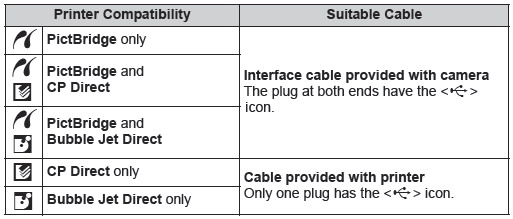
- RAW images are not compatible with direct printing.
- If you use a battery to power the camera, make sure it is fully charged. During direct printing, keep checking the battery level.
- If there is a long beeping sound in step 5, it indicates a problem with the PictBridge printer. To find out what's wrong, do the following:
Press the < > button to playback the image and follow the steps below.
> button to playback the image and follow the steps below.
1. Press <SET>.
2. On the print setting screen, select [Print].
The error message will be displayed on the LCD monitor. See "Error Messages" on page 138.
- Before disconnecting the cable, turn off the camera and printer. Pull out the cable while holding the plug, not the cord.
- When connecting the camera to the printer, do not use any cable other than the dedicated interface cable.
- Do not disconnect the cable during direct printing.