Formatting Memory Cards (EOS M10)
| Article ID: ART163167 |
| |
Date published: 10/16/2015 |
| |
Date last updated: 10/16/2015 |
Description
Formatting Memory Cards (EOS M10)
Solution
| Solution |
Before using a new memory card or a card formatted in another device, you should format the card with this camera.
CAUTION
Formatting erases all data on a memory card. Before formatting, copy images on the memory card to a computer, or take other steps to back them up.
IMPORTANT
Formatting or erasing data on a memory card only changes file management information on the card and does not erase the data completely. Be aware of this when selling or discarding the card.
When discarding the card, either physically destroy the card or take other measures to prevent personal data from being leaked.
1. Set the camera’s power to ON.
2. Press the <MENU> button to display the menu screen.
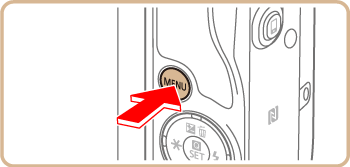
3. Press the [  ], [  ] buttons or turn the <  > dial to choose the [  -1] tab. Press the [  ], [  ] buttons to choose [Format], then press the <  > button.
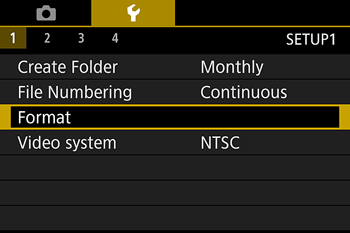
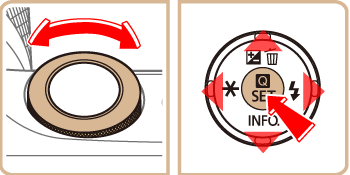
4. Press the [  ], [  ] buttons to choose [OK] and then press the <  > button.
- The card will be formatted.
- When the formatting is completed, the menu will reappear.

For low-level formatting, press the [INFO.] button to checkmark [Low level format] with [  ], then select [OK] and press <  >.
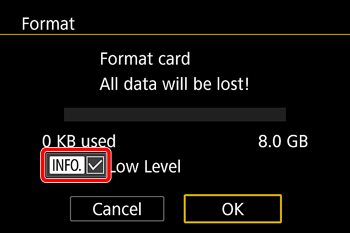
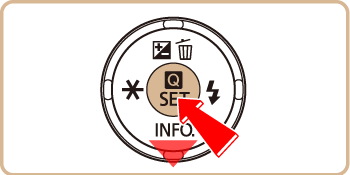
CAUTION
Low-level formatting erases all data on a memory card. Before low-level formatting, copy images on the memory card to a computer, or take other steps to back them up.
REFERENCE
- The total card capacity indicated on the formatting screen may be less than the advertised capacity.
Low-level formatting
- Perform low-level formatting in the following cases: [Memory card error] is displayed, the camera is not working correctly, card image reading/writing is slower, continuous shooting is slower, or movie recording suddenly stops.
- Low-level formatting takes longer than formatting memory cards, because data is erased from all storage regions of the memory card.
- You can cancel low-level formatting in progress by choosing [Stop]. In this case, all data will be erased, but the memory card can be used normally.
|
|
ID: 8202714200_EN_2
|