Untitled Document
Turn Off Reports
If the fax displays 'Memory Full' or for other similar error / symptom, it may be necessary to turn off the transmit (TX) and receive (RX) reports prior to sending a fax.
TX Report:
- Press the <FAX> button, then press the <Menu> button . The Fax menu is displayed.
- Press the
 or
or  button to select Maintenance/settings, then press the OK button.
button to select Maintenance/settings, then press the OK button.

The Maintenance/settings screen is displayed.
- Press the
 or
or  button to select Device settings, then press the OK button.
button to select Device settings, then press the OK button.

The Device settings screen is displayed.
- Press the
 or
or  button to select FAX settings, then press the OK button.
button to select FAX settings, then press the OK button.
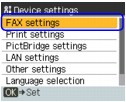
The FAX settings screen is displayed.
- Press the
 or
or  button to select TX settings, then press the OK button.
button to select TX settings, then press the OK button.
- Use the
 or
or  button to select TX report, then press the OK button.
button to select TX report, then press the OK button.
- Use the
 or
or  button to select [DO NOT PRINT] then press <OK>.
button to select [DO NOT PRINT] then press <OK>.
- Press <FAX>.
RX Report:
- Press the <FAX> button, then press the <Menu> button . The Fax menu is displayed.
- Press the
 or
or  button to select Maintenance/settings, then press the OK button.
button to select Maintenance/settings, then press the OK button.

The Maintenance/settings screen is displayed.
- Press the
 or
or  button to select Device settings, then press the OK button.
button to select Device settings, then press the OK button.

The Device settings screen is displayed.
- Press the
 or
or  button to select FAX settings, then press the OK button.
button to select FAX settings, then press the OK button.
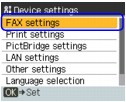
The FAX settings screen is displayed.
- Press the
 or
or  button to select RX settings, then press the OK button.
button to select RX settings, then press the OK button.
- Use the
 or
or  button to select RX report, then press the OK button.
button to select RX report, then press the OK button.
- Use the
 or
or  button to select [DO NOT PRINT] then press <OK>.
button to select [DO NOT PRINT] then press <OK>.
- Press <FAX>.
Note: This is a temporary solution until you replace the empty ink tank(s). Use the same procedures to set the machine to print the report(s) again.