|
You can set how information is displayed on the screen according to your preference. Change the settings as necessary.
Displaying the Menu Items 1. Set the camera's power switch to < ON >.
2. Press the < MENU > button to display the menu on the LCD monitor.
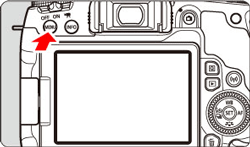
3. Press the <  > button and select the [  ] tab.
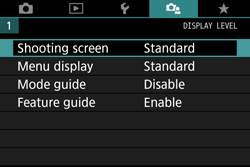
Shooting Screen You can select [Standard] or [Guided] (friendly display) for the Quick Control screen in viewfinder shooting. By default, it is set to [Standard].
1. Select [Shooting screen].
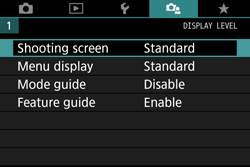
2. Select the display method.

<  >: Standard <  >: Guided <  >: Standard <  >: Guided
NOTE
In Creative Zone modes, when [Guided] is set, only the functions particular to the set shooting mode are displayed on the Quick Control screen. Note that items that cannot be set from the Quick Control screen when [Guided] is selected can be set via the menu screen.
Menu Display You can select the display method from [Standard] or [Guided]. If you set [Guided], main tab descriptions are provided when you press the <MENU> button. If you set [Standard], you proceed directly to the menu screen when you press the <MENU> button. By default, it is set to [Standard].
1. Select [Menu display].
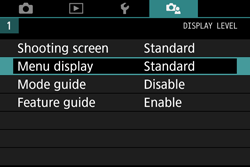
2. Select the display method.

 : Main tabs
NOTE
When [Guided] is set, the [  (My Menu) ] tab does not appear. To set My Menu, change the menu display level to [Standard].
|