If you receive the following error while attempting to print using the application Free Layout Plus (on Windows), please follow these steps (in the sequence that is listed):
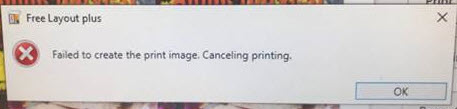
- Remove (uninstall) Free Layout Plus software.
- Remove (uninstall) all iPF print drivers you have installed.
- Reboot your PC.
- Download latest print driver from the Canon USA website (https://www.usa.canon.com/internet/portal/us/home/support) and install it.
- Download latest imagePROGRAF Printer Driver Extra Kit (located in the same place as the printer driver) and install it.
- Download latest Free Layout Plus software (located in the same place as the printer driver and Extra Kit) and install it.
- Reboot your PC one more time and you should be all set.