Installing and Uninstalling the Canon XF Plugin for Avid Media Access (Windows)
| Article ID: ART107069 |
| |
Date published: 05/11/2015 |
| |
Date last updated: 10/22/2015 |
Description
Installing and Uninstalling the Canon XF Plugin for Avid Media Access (Windows)
Solution
This section explains how to install and uninstall Canon XF Plugin for Avid Media Access. When installing this application, the user's manual is also installed. Please note that Canon XF Plugin for Avid Media Access and the user's manual are to be uninstalled individually.
Installing Canon XF Plugin for Avid Media Access
- Insert the Canon XF Utilities CD-ROM into the computer.
Reference:
The installation screen appears. If it does not, follow the steps below.
- Windows Vista and Windows 7: When the AutoPlay window appears, select [Run SETUP.EXE].
- Windows Vista, Windows 7 and Windows XP: Open [Computer] (Windows Vista and Windows 7) or [My Computer] (Windows XP) and double-click the icon of the drive that contains the CD-ROM.
- Select your region. If you selected [Asia] or [Oceania], skip to step 4.
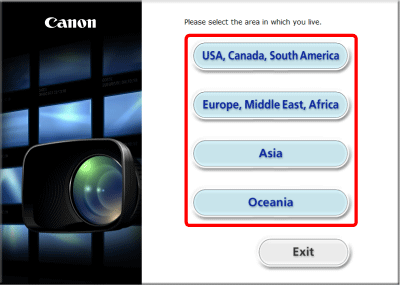
- Select the language to be displayed during installation.
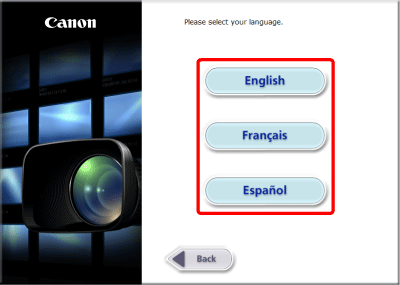
- Select an installation method.
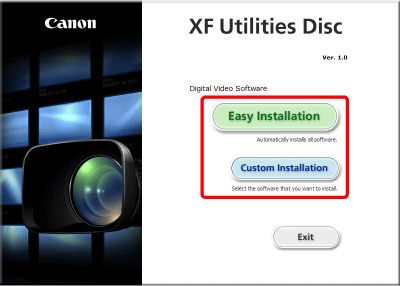
- The following window appears, so close any open applications, and then click [OK].
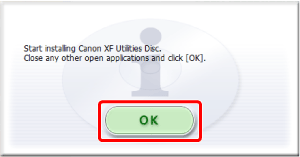
- If you selected the [Custom Installation]* installation method in step 4, check whether Canon XF Utility is selected, cancel the selection of unnecessary applications, and then click [Next].
*If you selected the [Easy Installation] installation method, skip to step 7.
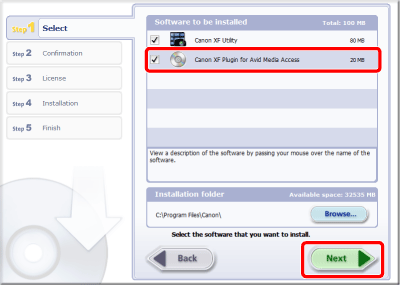
- Click [Install].
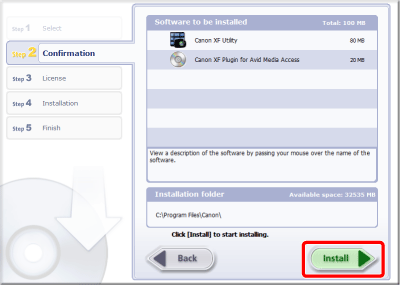
- Read the license agreement and click [Yes] to begin the installation.
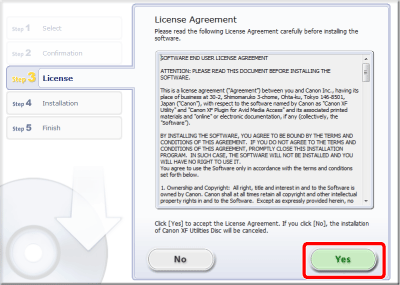
Note:
- If you do not select [Yes], you cannot install the software.
- When the installation has completed, [Installation has completed successfully.] appears.
- You can click [Cancel] to cancel the operation.
- Click [Next].
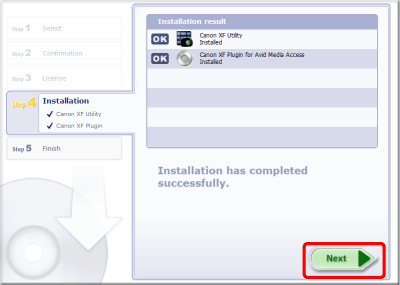
- Click [Finish].
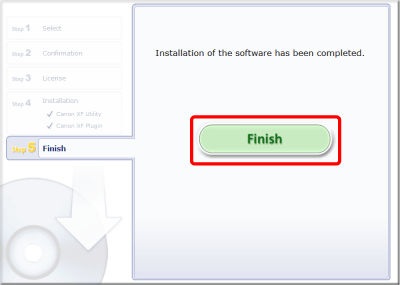
- Remove the CD-ROM from the computer.
Uninstalling Canon XF Plugin for Avid Media Access
- In the Control Panel, open [Programs and Features] (Windows Vista/Windows 7) or [Add or Remove Programs] (Windows XP).
- A list of installed programs appears.
- Select [Canon XF Plugin for Avid Media Access].
- Click [Uninstall] / [Uninstall/Change] (Windows Vista/Windows 7) or [Change/Remove] (Windows XP).
- Follow the onscreen instructions.
Uninstalling the Canon XF Plugin for Avid Media Access Instructions
- From the [Start] menu, open [All Programs] -> [Canon Utilities] -> [Canon XF Plugin for Avid Media Access]
- [Uninstall Canon XF Plugin for Avid Media Access Instruction Manual].
- When the confirmation screen appears, click [Yes] and then click [OK].