Clean the scanning glass and rollers.

The feed, and retard rollers are consumable components. You need to replace these rollers when cleaning does not appear to improve performance.
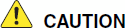 |
 |
Turn OFF the power switch, and disconnect the power plug from the power outlet when you remove or reinstall the rollers. Leaving the power turned ON may result in an electric shock. |
 |
Do not place excessive force on the rollers when removing or reinstalling the rollers. Deformation of the rollers may cause feed errors. |
- Open the document eject tray.

- Press the Open button
 while pulling the front unit open
while pulling the front unit open  .
.
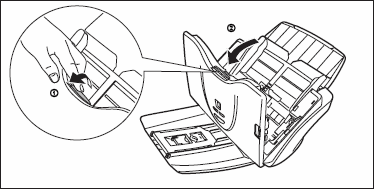
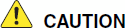
Do not spray water or neutral detergent directly on the scanner. Precision mechanisms, such as the ligth source, may get wet, and cause a malfunction.
- Use compressed air to remove dust and paper particles from inside of the scanner.
- Use a clean dry cloth to wipe dirt off the sensor glass. Wipe the front and back sensor glasses.


Scratches on the sensor glass may cause marks on the images, as well as feeding errors. If there are scratches on the sensor glass, your scanner will require service.
- Clean the
 rollers by wiping the exposed part without turning them. Clean the
rollers by wiping the exposed part without turning them. Clean the  rollers while turning them. Wipe the rollers with a cloth that has been dampened with water and thoroughly wrung out, and then use a dry, soft cloth to wipe away any moisture.
rollers while turning them. Wipe the rollers with a cloth that has been dampened with water and thoroughly wrung out, and then use a dry, soft cloth to wipe away any moisture.
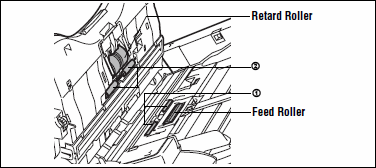
- Clean the
 rollers by wiping the exposed part without turning them. Clean the
rollers by wiping the exposed part without turning them. Clean the  rollers while turning them. Wipe the rollers with a cloth that has been dampened with water and thoroughly wrung out, and then us a dry, soft cloth to wipe away any moisture.
rollers while turning them. Wipe the rollers with a cloth that has been dampened with water and thoroughly wrung out, and then us a dry, soft cloth to wipe away any moisture.
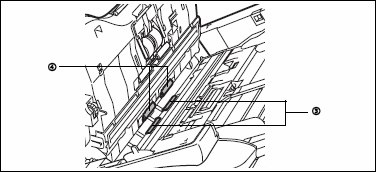
- Wipe the document holding guide with a cloth that has been dampened with water and thoroughly wrung out.

- To remove the feed roller for cleaning, open the roller cover by placing your fingers in the grooves and pulling it down.
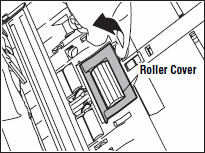
- Lift up the roller fixing lever
 , and slide it to the left
, and slide it to the left  .
.

- Remove the feed roller by moving it to the left to detach it from its shaft, and pull it out of the slot.

- Wipe the feed roller with a cloth that has been dampened with water and thoroughly wrung out.

- Once the feed roller is cleaned, insert it into the slot inside the roller cover, and align the notch on the roller with the shaft on the main unit.

- Slide the roller fixing lever to the right to lock the roller into the hole on the left of the feed roller.

- Push down the lever to lock the shaft of the feed roller into place.

- Close the roller cover. Make sure that the cover is completely closed by pushing until you hear a click.

- To remove the retard roller for cleaning, open the roller cover inside the front unit using your finger.
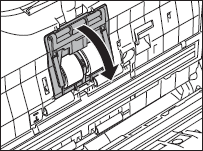
- Lift up the roller fixing lever
 , and slide it to the right
, and slide it to the right  .
.

- Remove the retard roller by moving it to the right to detach it from its shaft, and pull it out.

- Wipe the retard roller with a cloth that has been dampened with water and thoroughly wrung out.

- Once the retard roller has been cleaned, insert it into the slot inside the roller cover, and align the notch on the roller with the shaft on the front unit.
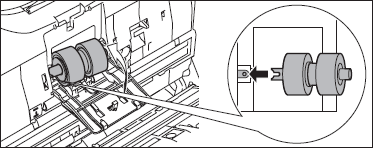
- Slide the roller fixing lever to the left to lock the roller into the hole on the left side of the retard roller.
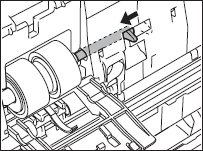
- Push down the lever to lock the shaft of the feed roller into place.

- Close the roller cover. Make sure that the cover is completely closed by pushing until you hear a click.

- Close the front unit by gently pushing it up on sides until it clicks into place. Make sure that the front unit is completely closed by pushing until you hear a click.
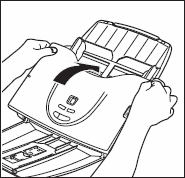
- Close the document eject tray.