5100
Cause
Printer error has occurred.
What to Do
If printing is in progress, tap Stop on the printer's touch screen to cancel printing and turn off the printer.
Check the following:
-
Make sure the print head holder motion is not impeded by tapes for securing the print head holder during transportation, jammed paper, etc.
Remove any impediment.
 When clearing an impediment to the print head holder motion, be careful not to touch the white belt (A).
When clearing an impediment to the print head holder motion, be careful not to touch the white belt (A).
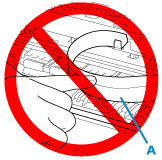
If you soil or scratch this part by touching it with paper or your hand, it could damage the printer.
-
Make sure the ink tanks are properly installed.
Press ink tanks until they click into place.
Turn the printer back on.
If this does not solve the problem, the printer requires servicing.
There are two options currently available to you.
- Warranty Service – If you are within the 1-year manufacturer’s warranty and have your proof of purchase you are entitled to service or replacement. If you have purchased a CarePak Canon extended warranty, you may be entitled to additional options. Please create or log into your Canon Account to obtain service.
- Out of Warranty – If you are outside of your warranty period, you may qualify for purchasing a replacement through the Canon Upgrade Program. Please contact our Sales group to inquire about your upgrade options at 866-443-8002.
To verify your support options please create or log into your
Canon Account.
 If you unplug the power cord, all the faxes stored in the printer's memory are deleted.
If you unplug the power cord, all the faxes stored in the printer's memory are deleted.