How to install the printer driver (for Windows)
This section describes how to install the printer driver on Windows XP /Windows 2000 /Windows Me /Windows 98 SE. (The printer driver is the software necessary for connecting the computer to the printer.)
NOTE: The instructions in this section are intended for Windows XP. If you are using Windows 2000, Windows Me, or Windows 98 SE, the actual on-screen content and procedures may differ slightly from those indicated here.
Important:
- Before installing the printer driver, insert a paper cassette and an ink cassette into your printer.
- Be sure to install the necessary software from Canon CP Printer Solution Disk bundled with your printer before connecting the printer to the computer. Refer to the User Guide provided with your printer on how to install the software.
- Windows XP or Windows 2000 users need to log on as an Administrator when installing the software.
- Close any programs that are running.
-
Place the Canon CP Printer Solution Disk in the CD-ROM drive. The installer panel appears automatically. If the installer panel does not appear automatically, use the following procedure to bring it up.
- Click the 'Start' button and select 'My Computer'. For Windows 2000, Windows Me, and Windows 98 SE, double-click the 'My Computer' icon on the desktop.
- Right-click the 'CP Printer Solution Disk' icon, and then select 'Open' from the menu that appears.
- Double-click the 'Setup' icon.

- Select the location where you are installing.

- Select the language.
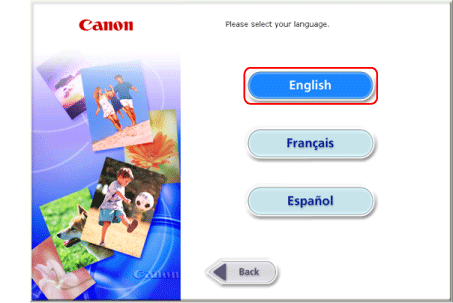
- Click the CP Printer Driver 'Select Printer' button.

- In the dialog box that appears, click the name of the printer you are using.
- In the dialog box that appears next, click 'Next'.
- Check the details of the License Agreement, and then click 'Yes' if you consent to all the conditions. The installer starts.
- When the Printer Port dialog box appears, connect the printer to the computer with a USB cable, and then turn the printer on. Refer to the User Guide provided with your printer on how to connect the printer to the computer.

- In the final dialog box, click 'Finish' to complete the installation.
- When the installation is complete, click 'Exit', and then remove the CP Printer Solution Disk from the CD-ROM drive. If a message that prompts you to restart your computer appears, follow the instruction and restart the computer.
This completes the printer driver installation.