Specify the IP Address Manually-MF4690
| Article ID: ART122195 |
| |
Date published: 05/12/2015 |
| |
Date last updated: 08/17/2015 |
Description
Follow these steps to enter the IP Address manually from the control panel.
Solution
Specify the IP Address Manually
- Press <Additional Functions>.
- Press <
 > or <
> or < > to select [11. SYSTEM SETTINGS], then press <OK>.
> to select [11. SYSTEM SETTINGS], then press <OK>.
- Press <
 > or <
> or < > to select [5. NETWORK SETTINGS], then press <OK>.
> to select [5. NETWORK SETTINGS], then press <OK>.
- Press <
 > or <
> or < > to select [1. TCP/IP SETTINGS], then press <OK>.
> to select [1. TCP/IP SETTINGS], then press <OK>.
- Press <
 > or <
> or < > to select [1. IP ADDRESS AUTO.], then press <OK>.
> to select [1. IP ADDRESS AUTO.], then press <OK>.
-
Press < > or <
> or < > to select [OFF], then press <OK>.
> to select [OFF], then press <OK>.
-
Press < > or <
> or < > to select [2. IP ADDRESS], then press <OK>.
> to select [2. IP ADDRESS], then press <OK>.
-
Use the numeric keys to enter the IP address number, then press <OK>.
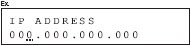
-
Press < > or <
> or < > to select [3. SUBNET MASK], then press <OK>.
> to select [3. SUBNET MASK], then press <OK>.
-
Use the numeric keys to enter the subnet mask number, then press <OK>.
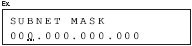
-
Press < > or <
> or < > to select [4. GATEWAY ADDRESS], then press <OK>.
> to select [4. GATEWAY ADDRESS], then press <OK>.
-
Use the numeric keys to enter the gateway address number, then press <OK>.
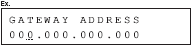
-
Turn off the main power on the left side of the machine, then turn on the power to restart the machine.

If you send documents via e-mail, specify the E-MAIL settings.