If a paper feed roller is dirty or paper powder is attached to it, paper may not be fed properly. In this case, perform Roller Cleaning. Cleaning will cause wear on rollers, so perform this only when necessary.
You will need three sheets of A4 or Letter-sized plain paper.
-
Make sure the printer is powered on.
-
Select  (Setup) on HOME screen.
(Setup) on HOME screen.
The setup menu screen will appear.
-
Select  Maintenance.
Maintenance.
The Maintenance screen will appear.
-
Select Roller Cleaning.
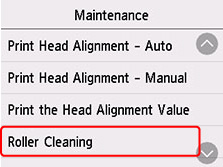
The confirmation screen will appear.
-
Select Yes.
-
Select the paper source to use for cleaning.
-
Follow the message to remove any paper from the paper source.
If you clean the paper feed roller of the cassette, remove any paper from the cassette, then push it back.
-
Tap OK.
The paper feed rollers will rotate as they are cleaned without paper.
-
Make sure that the paper feed roller has stopped rotating, then follow the message to load the three sheets of A4 or Letter-sized plain paper in the paper feed source where the paper feed roller is being cleaned (cassette / rear tray).
-
Select OK.
The printer starts cleaning. The cleaning will be complete when the paper is ejected.
- When the completion message appears, select OK.
If the problem is still not resolved with the operation described above, follow the operation below.
-
Turn off the power and then unplug the power cord.
-
Open the scanning unit / cover.
-
While rotating the paper feed roller (A) located inside the rear tray more than two full turns, wipe it with a well wrung out damp cloth.
Do not touch the roller with your fingers. Paper feeding performance may be degraded.
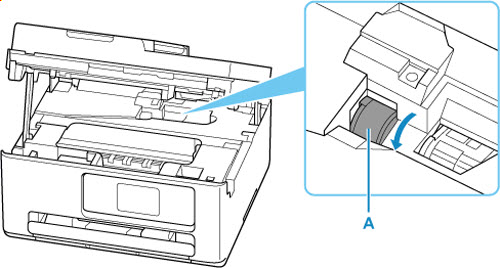
If the problem is not resolved after cleaning, the printer requires servicing.
If your product issue was not resolved after following the steps above, or if you require additional help, please create or log in to your Canon Account to see your technical support options.
Or if you still need help, visit our Canon Community by clicking the button below to get answers:

____________________________________________________________________________________________