|
You can copy the recordings to a DVD/Blu-ray recorder.
In High Definition Connect the camcorder to Blu-ray Disc recorders and other AVCHD-compatible digital video recorders using the optional IFC-400PCU USB Cable to make copies of your movies in high definition. If the external digital video recorder has an SD memory card slot*, you can use the memory card to copy your movies without connecting the camcorder.
* Make sure the external device is compatible with the type of memory card used.
1. Turn on the video recorder.
2. Power the camcorder using the compact power adapter.
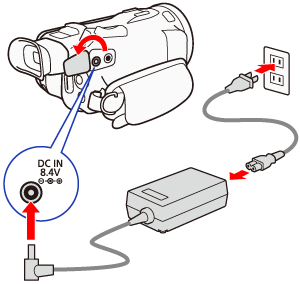
3. Move the POWER switch on the camcorder to [MEDIA].

4. Open the desired AVCHD movie index screen.
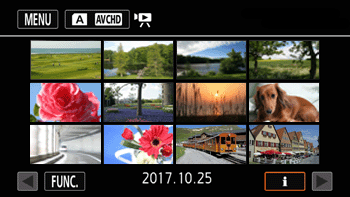
5. Connect the camcorder to the digital video recorder using the USB cable.
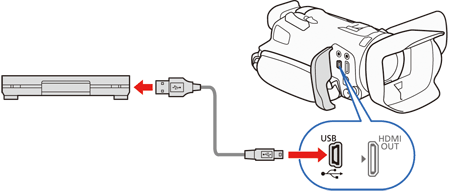
6. Select the memory card that contains the scenes you want to copy.
- Select an option other than [All (for PC only)].
7. Use the video recorder to start copying.
REFERENCE
- Details will vary depending on the device used so be sure to refer to the instruction manual of the digital video recorder.
In Standard Definition You can copy your movies by connecting the camcorder to a digital video recorder with analog audio / video inputs. Video output will be in standard definition, although the original scenes may be in high definition.
1. Connect the camcorder to the digital video recorder using the optional STV-250N Stereo Video Cable.
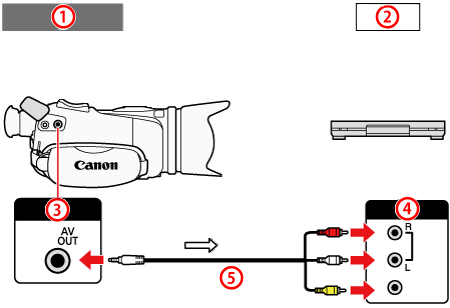
 : Playback (camcorder)
 : Recording
 : AV OUT terminal
 : Audio/video input terminal
 : STV-250N Stereo Video Cable
2. Camcorder: Power the camcorder using the compact power adapter.
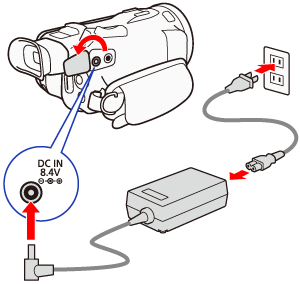
3. Move the POWER switch to [MEDIA].

4. External recorder: Load a blank cassette or disc and set the recorder to record standby mode.
5. Camcorder: Open the desired movie index screen.
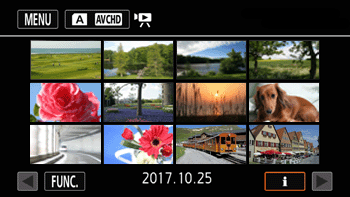
REFERENCE
-
 Verify that [MENU] > Verify that [MENU] >  > [Output Terminal] is set to [ > [Output Terminal] is set to [  AV OUT ]. AV OUT ].
6. Camcorder: Locate the scene you wish to copy and pause the playback just before the desired scene.
7. Camcorder: Resume playback.
REFERENCE
- By default, the data code will be embedded in the output video signal. You can change this using the [MENU] ->
 -> [Data Code] setting. -> [Data Code] setting.
8. External recorder: Start recording when the scene you wish to copy appears; stop recording when it ends.
9. Camcorder: Stop playback.
|