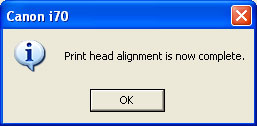Follow the steps below to perform a Print Head Alignment (Windows):
Note: After confirming that the cable is connected and the printer is powered on, perform the following.
- Open the Printers folder.
Follow the steps for your version of Windows below.
For Windows 7
- Click the 'Start' button from the bottom left of the Windows screen, and then click on 'Devices and Printers'.
- Click your right mouse button on the listing for your printer, and then select 'Printing Preferences' from the menu that appears.
For Windows Vista
- Click / Select the 'Start' from the bottom left of the Windows screen, 'Control Panel', 'Hardware and Sound', and then click on 'Printers'.
Note: If you are in 'Classic' view, click 'Printers' directly from the 'Control Panel'.
- Click your right mouse button on the listing for your printer, and then select 'Preferences' from the menu that appears.
For Windows XP Home Edition
- Click / Select the 'Start' button from the bottom left of the Windows screen, 'Control Panel,' 'Printers and Other Hardware,' and 'Printers and Faxes.'
- Click your right mouse button on the listing for your printer, and then select 'Preferences' from the menu that appears.
For Windows XP Professional Edition
- Click 'Start' from the bottom left of the Windows screen, and 'Printers and Faxes.'
- Click your right mouse button on the listing for your printer, and then select 'Preferences' from the menu that appears.
For Windows 2000
- Click / Select 'Start' from the bottom left of the Windows screen, and 'Settings,' then 'Printers.'
- Click your right mouse button on the listing for your printer, and then select 'Properties' from the menu that appears.
- Right-click the printer icon to open Properties.
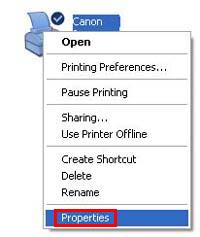
- Click the Maintenance tab and click the 'Print Head Alignment' icon.
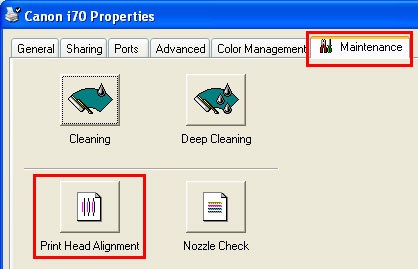
- The message below is displayed. After confirming the two points below, click 'Print Head Alignment'.
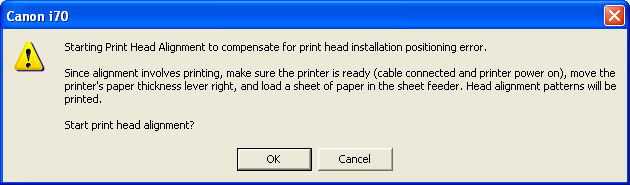
- The following message is displayed. Click 'OK'. Print head cleaning starts. The power lamp flashes during cleaning operation. Do not perform other operations. After cleaning has finished, the first head alignment pattern will be printed.
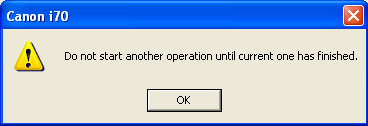
- The following message is displayed. After printing has finished, click 'Yes'.
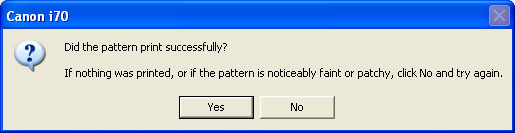
- Refer to the printed sheet, and select the pattern with the fewest visible vertical stripes in column A.
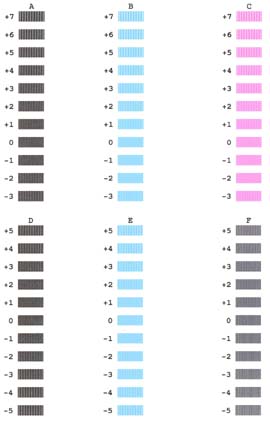
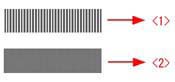
<1> Example of highly visible vertical stripes in the pattern.
<2> Example of the fewest visible vertical stripes in the pattern.
- Enter the selected pattern's number in the Column A box.

- Similarly, enter the selected numbers in the boxes for column B to F.
- After all numbers have been entered, click 'OK'.