Using the MP Navigator EX Mail Button Functions
[Note]
The following e-mail application programs are supported. (Image files are attached to the mail message automatically.)
- Windows Mail (Windows Vista)
- Outlook Express (Windows 2000/XP)
- Microsoft Outlook
- EUDORA
- Netscape Mail
If the e-mail application does not work properly, check if the MAPI setting is enabled. For details, see the documentation that came with your e-mail application.
If using an e-mail application other than the ones listed above, select None (Attach Manually) when prompted to select an application and attach the scanned image manually. This includes web-based e-mail applications such as Gmail.
- Click Mail on the Custom Scan with One-click tab or click Mail in the one-click mode screen to open the Mail dialog box.
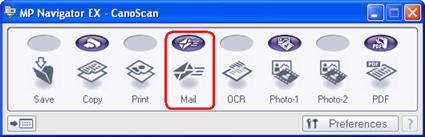
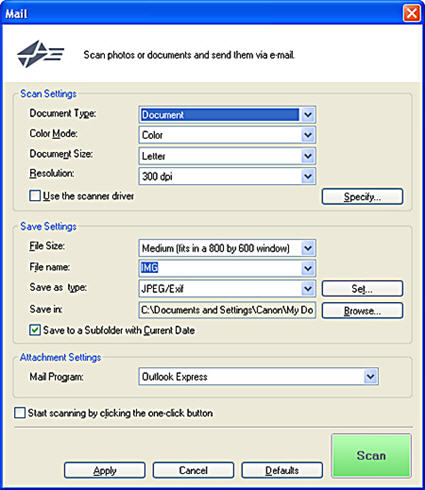
- Select the type of document to be scanned.
Important
To scan correctly, select a document type that matches the document to be scanned.
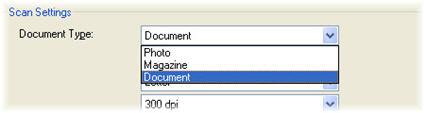
- Select a file type to save the scanned image.
Select JPEG/Exif, PDF or PDF(Multiple Pages).
Important
For JPEG/Exif images, you can click Set... to select a compression type in the resulting dialog box from High (Low Compression), Standard, and Low (High Compression).

- Specify your e-mail application.

Reference
Select Add to select an e-mail software program in the Select Mail Program dialog box. If the e-mail software program you want to use is not listed, click Add to List and select it.
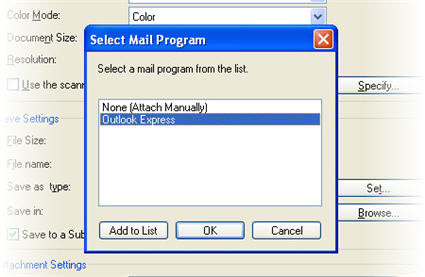
- Click the [Scan] button.
Scan documents with the specified settings.
When scanning is completed, the e-mail software program starts automatically and a new message window opens with the image attached.
