Error: Cannot Detect Cartridge Type (Windows 95/98 and Windows Me)
The error "Cannot Detect Cartridge Type" occurs when the printer driver cannot communicate well enough with the printer to determine the type of cartridge installed. In most cases, this has nothing to do with the cartridge.
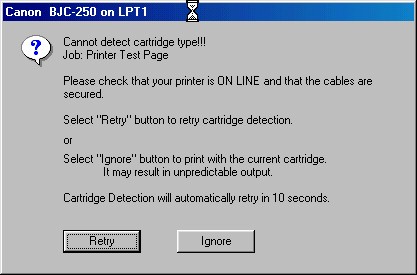
Follow the suggestions below to resolve the issue.
1. Make sure the printer is powered on and that no error conditions exist (flashing lights or beeps).
2. Reboot your computer and reset the printer. You can reset the printer by unplugging the printer's power cord for 30 seconds and then powering the unit on again.
3. Make sure the printer cable is connected directly to the back of the computer and not going through another device such as a scanner, tape drive or an external switch box.
4. Be sure to close or uninstall any other programs that may be attempting to access the parallel port, such as parallel port scanners, tape backup drives, or other printers.
5. Check the status of the printer port by doing the following:
a. Click your right mouse button on the My Computer icon, and then click Properties.
b. Click the Device Manager tab.
c. Double-click Ports (COM & LPT).
d. Double click ECP Printer Port or Printer Port. The device status should read "This device is working properly". If it does not, please contact your computer manufacturer.
6. Make sure the correct printer port is selected within the printer driver.
a. Click the Windows Start button, select Settings and then click Printers.
b. Click your right mouse button on the icon for your printer, and then click Properties on the menu that appears.
c. Click the Details tab at the top of the Properties screen.
d. The port listed in the "Print to the following port" dialogue box should be LPT1: Printer port or LPT1: ECP printer port.
e. If LPT1 is not listed, click the down arrow to the right of the dialogue box to view the list of available ports.
f. Select LPT1: Printer port or LPT1: ECP Printer port if it is available, and then click OK to register the change.
7. If you are using a parallel connection, please make sure the parallel cable is securely fastened to the computer and printer. Also, make sure you are using an IEEE 1284-compliant parallel interface cable no longer than 6 feet in length.
8. Uninstall and reinstall the printer driver