An electronic level can be displayed as a guideline to ensure the camera is level from front to back and left to right. IMPORTANT - The position and shape of the operation buttons, screens displayed, and setting items may differ according to the model you use.
- The following explanations are provided based on the assumption that the [Shooting Mode] is set to [Program] (
 ). ). - If the [Shooting Mode] is set to [Quick] (
 ), the [Electronic Level] cannot be displayed. ), the [Electronic Level] cannot be displayed.
Display the Electronic Level 1. Press the <  > button a few times to display the [Electronic Level].

2. Level the camera.
 If the camera is tilted, move it so that the red line changes to green. NOTE - If the [Electronic Level] does not appear in Step 1, press the <
 > button to display the [Shooting] tab ( > button to display the [Shooting] tab ( ). In the [Custom Display] options, add a check ( ). In the [Custom Display] options, add a check (
 ) to either ( ) to either ( ) or ( ) or ( ). ). - The [Electronic Level] will not appear while shooting a movie.
- Holding the camera vertically will change the orientation of the [Electronic Level].
Calibrating the Electronic Level If the subject does not appear level even when the camera's tilt has been adjusted so that the center of the [Electronic Level] is green, calibrate the [Electronic Level]. If you use the [Grid Lines] to confirm that the camera is level beforehand, you can calibrate the electronic level more accurately. NOTE - To display the [Grid Lines], press the <
 > button a few times, and the [Grid Lines] will appear. > button a few times, and the [Grid Lines] will appear. - If the [Grid Lines] do not appear, press the <
 > button to display the [Shooting] tab ( > button to display the [Shooting] tab ( ). In the [Custom Display] options, add a check ( ). In the [Custom Display] options, add a check ( ) to either ( ) to either ( ) or ( ) or ( ). ).
3. Press the <  > button.
4. The following window appears.
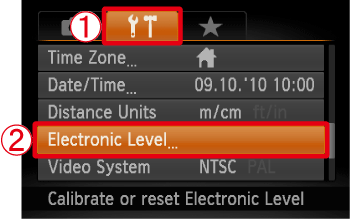 Operate the <directional buttons> left or right to select  the [Set up] (  ) tab. Operate the <directional buttons> up or down to select  [Electronic Level]. After making a selection, press the <FUNC./SET> (  ) button.
5. The following window appears.
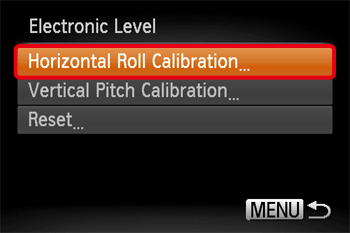 To adjust left/right tilt, choose [Horizontal Roll Calibration], and to adjust forward/backward tilt, choose [Vertical Pitch Calibration], followed by the <  > button. NOTE - If you want to restore the default settings for the [Electronic Level], select [Reset].
- If the [Electronic Level] has not been calibrated, it cannot be reset.
6. The following window appears.
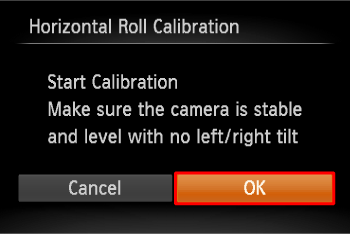 Operate the <directional buttons> left or right to select [OK]. After making a selection, press the <FUNC./SET> (  ) button.
7. The following window appears.

|