Print from the memory card i900D
| Article ID: ART156358 |
| |
Date published: 06/09/2015 |
| |
Date last updated: 08/17/2015 |
Description
The following describes how to display photos in the memory card one by one and print the photos easily.
Solution
Print from the memory card
The following describes how to display photos in the memory card one by one and print the photos easily.
- Confirm that the printer is powered on.
- Load paper into the sheet feeder.
- Insert the memory card into the printer's card slot.
- Press the <Menu> button and use the up and down cursor buttons
 to select 'Specify images', and then press the <OK> button.
to select 'Specify images', and then press the <OK> button.
- Use the left and right cursor buttons to display the image to print on the LCD and then press the <OK> button.

- Confirm the current print settings by using the left / right cursor buttons
 .
.


Note: To print with the current settings, skip to step 14. To change the print settings, press the <Settings> button and continue to step 7.
- Select the paper size by using the up/down/ cursor buttons, and then press the right cursor button.

- Select the paper type by using the up/down/ cursor buttons, and then press the right cursor button.
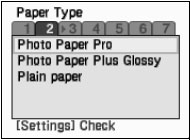
- Select the date printing options by using the up/down/ cursor buttons, and then press the right cursor button.
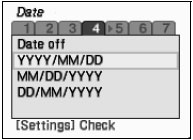
- Select the print quality setting by using the up/down/ cursor buttons, and then press the right cursor button.
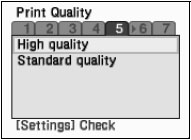
- Select the Photo Optimizer setting by using the up/down/ cursor buttons, and then press the right cursor button.
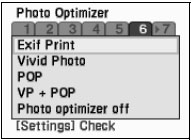
POP: This function automatically optimizes the brightness and tone of a photo.
Vivid Photo: This function makes green and blue more lively.
- Select the Noise Reduction setting by using the up/down/ cursor buttons, and then press the right cursor button.

Noise reduction: This function reduces the noise in blue areas like the sky as well as in dark areas.
- Once all settings are made, press the <Settings> button again to finalize the settings.
- Use the up and down cursor buttons to specify the number of copies to print, and press the <Print> button to print.
