To print wirelessly from a Canon printer, both your computer and printer need to be connected to your LAN (wireless network).
Here's how to check to ensure that both machines are connected to the same network:
Verify the SSID (Network name) for your printer
To check the network,
print out the Network (LAN) settings and look for the
SSID (
Network name).
Verify the SSID (Network name) for your Windows computer
|
Windows Vista: 
|
Windows 7 / 8 / 8.1: 
|
Windows 10: 
|
-
Click the appropriate Network icon in the system tray:
-
Note the SSID name (Network name). The screen you see will depend on the version of Windows you use.
Windows Vista:
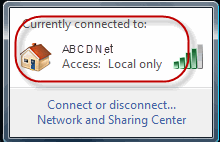
Windows 7:
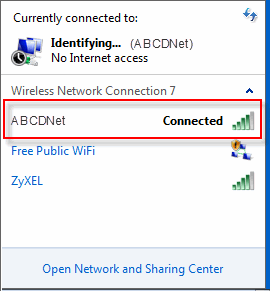
Windows 8 / 8.1:
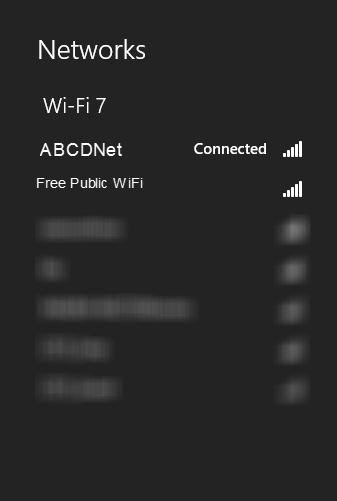
Windows 10:
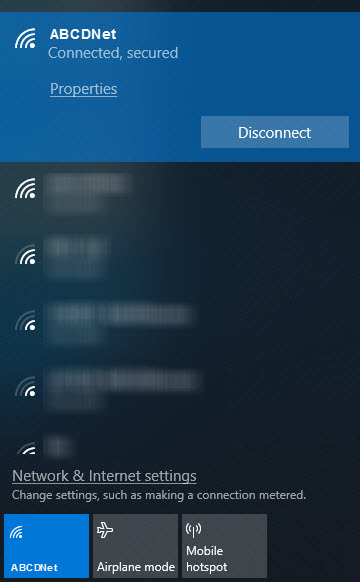
- Compare the Network name used by the printer with the one used by your computer. If they differ, change the printer or computer network settings.