Printer Properties (Windows 98/Me) - Page Setup Tab-ICMF 5700
| Article ID: ART124223 | | | Date published: 05/12/2015 | | | Date last updated: 08/14/2015 |
Description
Solution
Printer Properties (Windows 98/Me) - Page Setup Tab
Edit Watermark...
Custom Paper Size...
Layout Options...
Specifies the page settings including the paper size, scaling, number of copies, orientation and number of pages per sheet, etc.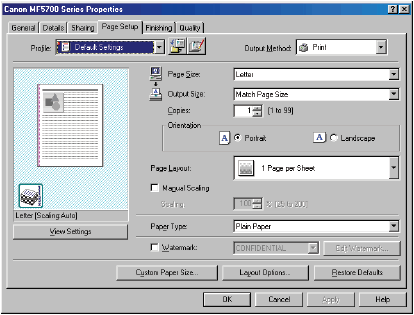
Default settings depend on the country/region of purchase.
| Preview Image | Displays the image with the currently selected settings reflected. |
| [Page Size] | Selects the original paper size to work with in an application. Available options are: [Letter], [11x17], [Legal], [Executive], [A5], [B5], [A4], [B4], [A3], [Index Card], [Envelope Monarch], [Envelope COM10], Envelope DL], [Envelope C5], [Envelope B5] and [Custom]. However, when [11x17], [B4] or [A3] is selected in the [Page Size], the original page size is automatically reduced to fit [Letter] size. |
| [Output Size] | Selects the output paper size to print on. when this option is set to anything other than [Match Paper Size], the original page size is automatically reduced or enlarged to fit the selected output paper size when printed. Up to 50 sizes can be defined for [Custom Paper Size] with the [Custom Paper Size Settings] option. |
| [Copies] | Specifies the number of copies to be printed (1 to 99). |
| [Orientation] | Selects the direction of printing relative to the paper ([Portrait] or [Landscape]). |
| [Page Layout] |
Selects the number (1, 2, 4, 6, 8, 9 or 16) of original pages per sheet or [Poster] (2x2, 3x3, or 4x4 pages to comprise one sheet). When this option is set to anything other than [1 Page per Sheet] and [Poster], the original page size is reduced to fit the selected page layout when printed.
|
| [Manual Scaling] | Reduces or enlarges the original page size. Selecting this check box enables the edit box on the right side to specify the magnification factor (25 to 200%). If you select enlarge/reduce ratio on the [Print] screen of an application software, select 100% on printer setup. |
| [Page Order] | Selects the order in which original pages are placed on each sheet of the output paper when more than one page is printed per sheet.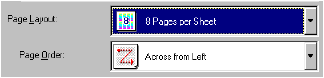 |
| [Page Type] | Specifies the type of paper to be used as follow: -Plain Paper (64-90 g/m2 ) -Plain Paper L -Heavy Paper -Heavy Paper H -Transparencies  If you select [Envelope Monarch], [Envelope COM10], [Envelope DL], or [Envelope C5] as [Output Size], [Paper Type] is automatically set to [Envelope]. |
| [Watermark] | Inserts the selected watermark to be printed on each page. 8 types of watermarks are available as default: -CONFIDENTIAL -COPY -DRAFT -FILE COPY -FINAL -PRELIMINARY -PROOF -TOP SECRET Selecting this check box enables [Edit Watermark] to add a watermark.  This option is disabled when [Page Layout] is set to [Poster]. |
| [Edit Watermark...] | Opens the [Edit Watermark] dialog box (see below). |
| [Custom Paper Size...] | Opens the [Custom Paper Size Settings] dialog box (see below). |
| [Layout Options...] | Opens the [Layout Options] dialog box (see below). This option is disabled when [Page Layout] is set to [Poster]. |
| [Restore Defaults] | Resets all the current settings to their default values. |
| [View Settings] | Click this button display the [View Settings] dialog box. This dialog box allows you to view and confirm all of the current page settings in a listed form. |
 Edit Watermark
Edit Watermark
Clicking [Edit Watermark] in the [Page Setup] tab sheet opens the [Edit Watermark] dialog box. This dialog box enables you to insert a text string as a watermark onto pages. This option is enabled only when the [Watermark] check box is selected in the [Page Setup] tab sheet.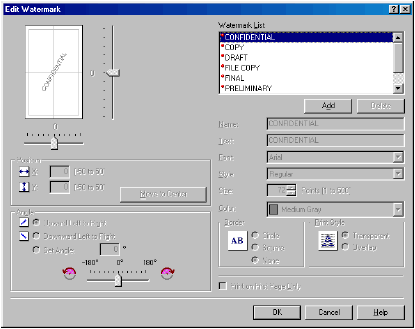
| [Watermark List] | Displays the names of registered watermarks. The preview image in the upper left part of the dialog box displays the selected watermark with the specified settings reflected. |
| [Add] | Registers a new watermark. Clicking this button adds a blank name field in [Watermark List] in which you can enter the name of watermark to be registered. Up to 50 watermarks can be registered. |
| [Delete] | Removes the selected watermark from [Watermark List]. You cannot delete a pre-defined watermark. |
| [Position] | Specifies the position where the watermark is printed on each page. You can enter the values in the [X] and [Y] edit boxes (in a range between -50 and +50), or use the X and Y slide bars to move the position. |
| [Move to Center] | Relocates the watermark to the center of the page. |
| [Angle] | Specifies the angle of watermark ([Upward Left to Right], [Downward Left to Right], or [Set Angle]). You can select the corresponding radio button, or use the slide bar to move the angle. |
| [Name] | Displays the name of the currently selected watermark. |
| [Text] | Displays the text string of the currently selected watermark. |
| [Font] | Selects the font type of the watermark. |
| [Style] | Selects the font style of the watermark. Available styles are [Regular], [Italic], [Bold] and [Bold Italic]. |
| [Size] | Specifies the font size of the watermark (1 to 500). |
| [Color] | Selects the font color of the watermark. |
| [Border] | Adds the frame to the watermark. You can select the frame type ([Circle], [Square], or [None]). |
| [Print Style] | Selects the type of watermark ([Transparent] or [Overlap]). |
| [Print on First Page Only] | Prints the selected watermark only on the first page of the document. |
 Custom Paper Size Settings
Custom Paper Size Settings
Clicking [Custom Paper Size...] in the [Page Setup] tab sheet opens the [Custom Paper Size Settings] dialog box. This dialog box enables you to define custom paper sizes for quick selection and register new custom paper sizes to the [Paper List] box. You can specify the name, width, and height of each size. Up to 50 custom paper sizes can be defined.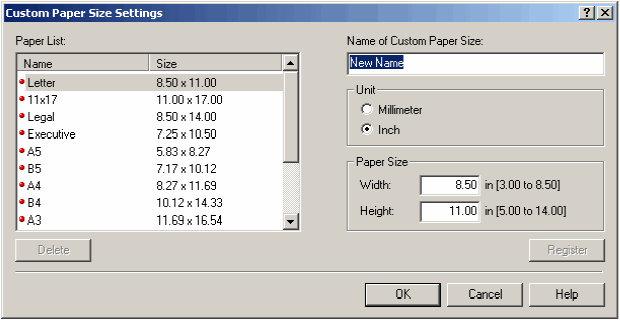

- This setting is not available when the [Canon MF5700 Series Properties] dialog box is opened from the Windows application.
- Use the multi-purpose feeder when printing on custom-sized paper.
| [Paper List] | Displays the paper sizes actually available. Selects a paper size from which you can create a custom paper size. You can share the custom paper sizes with all printers connected to your computer. Up to 50 sizes can be defined for [Custom Paper Size]. |
| [Name of Custom Paper Size] | Specifies the name of custom paper. |
| [Unit] | Selects the unit of measurement of paper size ([Millimeter] or [Inch]). |
| [Paper Size] | Specifies the width and height of the custom paper. Be sure that [Width] does not exceed [Height] when specifying the values. |
| [Register] | Registers the custom paper size and adds its name to [Paper List]. |
| [Delete] | Removes the selected custom paper from [Paper List]. You cannot delete a pre-defined paper size. |
 Layout Options
Layout Options
Clicking [Layout Options...] in the [Page Setup] tab sheet opens the [Layout Options] dialog box. This dialog box enables you to print pages with a page frame, header, and footer. This option is disabled when [Page Layout] in the [Page Setup] tab sheet is set to [Poster].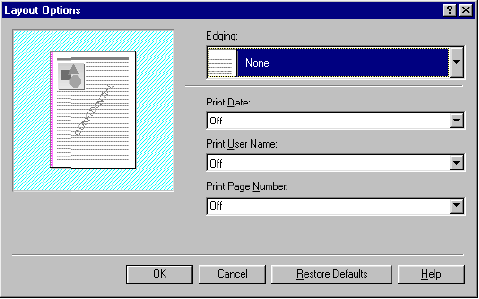
| [Edging] | Adds a page frame to be printed on each page. 11 options are available. |
| [Print Date] | Selects if the date is printed on each page or not. Six positions to print the date are available. |
| [Print User Name] | Selects if the user name is printed on each page or not. Six positions to print the user name are available. |
| [Print Page Number] | Selects if the page number is printed on each page or not. Six positions to print the page number are available. |
| [Restore Defaults] | Resets all the current settings to their default values. |
