Resetting the ID correctly or cancelling ID mode operation VC-C50i / VC-C50iR
When multiple VC-C50i/VC-C50iR cameras are connected and installed, all the cameras in range of the wireless controller simultaneously perform the operations specified. In this situation, the cameras can be operated individually by assigning separate ID numbers to each camera beforehand and then specifying the desired ID number from the wireless controller. This is referred to as ID mode operation.
Contents:
Setting the ID Number
Selecting the Camera to be Controlled
Cancelling ID Mode
Setting the ID Number
Use the procedure below to assign an ID number (1 to 9) to each camera (VC-C50i/VC-C50iR). If you do not want to assign an ID number to a camera, select [0] for that camera. Assigning the same ID number to multiple cameras allows you to control those cameras simultaneously.
- Switch the power to a camera off by unplugging the AC adapter connected to the camera. Even if you turn the power off, the ID number will not be cleared.
Return to top
Selecting the Camera to be Controlled
<Example> As shown in the figure below, there are 4 cameras. Each camera has been assigned an ID number (ID1 to ID3). The middle 2 cameras have been assigned ID2. During normal operation, the LED on each camera is green (as long as there is power attached, and they have not been turned off with the wireless controller). If there is no power coming to the camera, the LED would be off. If the camera was turned off with the wireless remote, the LED would be red.
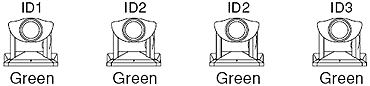
- Press the
 button on the wireless controller.
button on the wireless controller.
- The LEDs on all the adjacent connected cameras blink orange (at 0.5-second intervals).
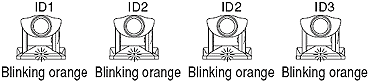
Note: To cancel ID mode operation, press the  or
or  button. The LEDs on all the cameras then turn back to green.
button. The LEDs on all the cameras then turn back to green.
- Press a number button (in this case 2).
- The cameras with ID2 are selected and the LEDs on only those cameras turn green. The LEDs on the other cameras turn orange (not blinking).
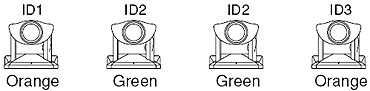
This completes the selection procedure. When you use the wireless controller, only the selected cameras will respond. When you press a button on the wireless controller, the LEDs on the selected cameras blink green (at 0.1-second intervals) and the LEDs on the other cameras blink orange (at 0.1-second intervals).

- Even if the cameras are switched off, when you press the
 button, the LEDs on all the cameras blink orange, and you can begin ID mode operation. However, when a number button was pressed in step 2, the cameras with ID numbers that do not match are switched off. button, the LEDs on all the cameras blink orange, and you can begin ID mode operation. However, when a number button was pressed in step 2, the cameras with ID numbers that do not match are switched off.
- The cameras (ID: 0) that have not been assigned on ID number are switched on in step 2.
- Check the LEDs on all the adjacent connected cameras to ensure that all the cameras are receiving the signals from the wireless controller.
|
Return to top
Cancelling ID Mode
<Example> As shown in the figure below, there are 4 cameras. Each camera has been assigned an ID number (ID1 to ID3). The middle 2 cameras have been assigned ID2, and ID2 has been selected (see above procedure). This caused the LED on the middle 2 cameras to turn green, while the other 2 cameras (not set to ID2) to turn orange.
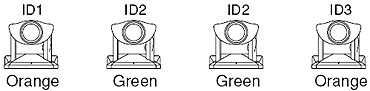
To cancel ID mode, so that all the cameras are controlled by the wireless controller:
- Press the
 button.
button.
- The LEDs on all the adjacent connected cameras blink orange (at 0.5-second intervals).
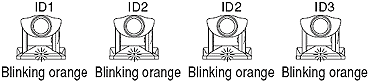
Note: To cancel ID mode operation, press the  or
or  button. The LEDs on all the ID2 cameras turn back to green, and the LEDs on the other cameras turn orange.
button. The LEDs on all the ID2 cameras turn back to green, and the LEDs on the other cameras turn orange.
- Press the 0 button.
- The LEDs on all the cameras turn green as for normal operation.
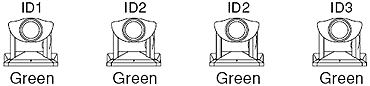
This completes ID mode cancellation. All the cameras will now respond simultaneously to the signals from the wireless controller.

- Check the LEDs on all the adjacent connected cameras to ensure that all the cameras are receiving the signals from the wireless controller.
|
Return to top