Sending a Fax Manually
Send a fax manually in the following cases.
- If you want to make a phone call before sending fax documents
- If the recipient's fax machine cannot automatically receive faxes
1. Connect an external telephone to this machine.
Connect as follows
- Telephone line jack (A) and telephone line connector
- External device jack (B) with a telephone (When the receive mode is set to <Auto>, connect here as needed.)
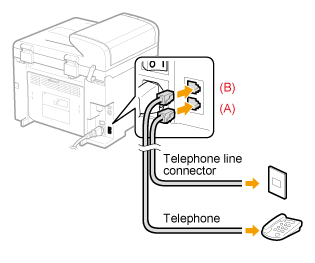
2. Place documents in the feeder.
3. Press [ ].
].
4. Set scanning settings for documents as needed.
5. Check the dial tone via the handset of the external telephone.
The dial tone sounds.
6. Dial the recipient's fax number.
7. Talk through the handset to the recipient.
When you hear a beep
Proceed to Step 9.
8. Ask the recipient to set their fax machine to receive faxes.
9. When you hear a beep, press [ ] (Start), and hang up the handset. After completing the scanning, you can send the fax documents.
] (Start), and hang up the handset. After completing the scanning, you can send the fax documents.
Precautions When Sending a Fax Manually
note:
Restrictions for manual sending
- Scanning from the platen glass is not available.
- The group dialing function is not available.
- Scanning 2-sided documents is not available. (Only one side of the documents will be scanned.)
Check the dial tone before entering a fax number.
- If you enter the number before checking the dial tone, the call may not be connected or the wrong number may be dialed.