Entering Numbers, Letters, and Symbols
When you come to a step that requires you to enter a name or number, refer to the table below to determine which numeric key to press for the character you want:
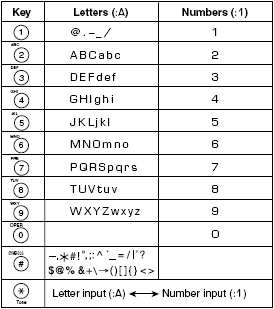
 |
 |
If you do not press any key for more than two minutes when entering data, the machine will automatically return to the standby mode with the auto clear function. |
| |
 |
[AUTO CLEAR] can be set within a range of 1 to 9 minutes at one minute intervals. You can also disable the auto clear function. |
| |
 |
The <Function> key must be illuminated by pressing <Function> in order to be able to operate [Space], [Delete], or [Clear]. |
 Entering Letters
Entering Letters
- Press <
 > to switch to the letter mode [:A].
> to switch to the letter mode [:A].

-
Press the numeric key that contains the letter you want.

 |
Press the key repeatedly until the letter you want appears. Each key cycles through the letters it contains. |
-
Continue entering other letters using the numeric keys.

 |
If the next letter you want to enter is under a different numeric key, simply press that key until the letter you want appears. |
| |
-or- |
| |
If the next letter you want to enter is under the same numeric key you pressed in Step 2, use < > to move the cursor to the right. Then press that same numeric key repeatedly until the letter you want appears. > to move the cursor to the right. Then press that same numeric key repeatedly until the letter you want appears. |
 |
Press <Space> to enter a space and move the cursor to the right. |
 Entering Symbols
Entering Symbols
- Press <
 > to switch to the letter mode [:A].
> to switch to the letter mode [:A].

- Press <#> repeatedly until the symbol you want appears.

- If you want to enter another symbol, use <
 > to move the cursor to the right, then press <#> repeatedly until the symbol you want appears.
> to move the cursor to the right, then press <#> repeatedly until the symbol you want appears.

 Entering Numbers
Entering Numbers
- Press <
 > to switch to the number mode [:1].
> to switch to the number mode [:1].

-
Press the numeric key that contains the number you want.

 |
Press <Space> to enter a space and move the cursor to the next digit. |
- Continue entering other numbers using the numeric keys.

Correcting a Mistake
If you make a mistake while entering letters or numbers, you can delete it by pressing <Delete> or <Clear>.
 To delete the last letter/number
To delete the last letter/number
Press <Delete> once to delete the last letter or the last number you entered.
 To delete all letters/numbers
To delete all letters/numbers
Press <Clear> to delete all letters or all numbers you entered.