If the paper feed rollers are dirty or have paper dust on them, the paper may not be fed properly. When this happens, you'll need to clean the rollers twice: once with paper loaded, and once without.
 Cleaning wears out the paper feed rollers, so perform this task only when necessary
Cleaning wears out the paper feed rollers, so perform this task only when necessary
Before Starting
-
Make sure that the orange light is not flashing. If it is, the printer is in an error state. Press the Stop  button to clear the error state. If the orange light continues to flash, turn off the printer, unplug it, and remove the paper. Then, plug in the power cord and power on the printer.
button to clear the error state. If the orange light continues to flash, turn off the printer, unplug it, and remove the paper. Then, plug in the power cord and power on the printer.
-
Make sure that you are not attempting to feed paper that is too heavy or too light.
Clean the rollers without paper
-
Make sure the printer is turned on and remove any paper from the rear tray.
-
Hold down the Stop  button until the light flashes orange seven times, then release it immediately.
button until the light flashes orange seven times, then release it immediately.
-
The paper feed rollers will rotate while cleaning. Don't touch the rollers until the process stops.
Clean the rollers with paper
-
After the paper feed rollers stop, load a clean, white sheet of A4 or Letter size plain paper in the rear tray.
-
Pull out the paper output tray and the output tray extension.
-
Hold down the Stop  button until the light flashes orange seven times, then release it immediately.
button until the light flashes orange seven times, then release it immediately.
-
The machine cleans itself. The cleaning is complete when the paper ejects.
If the problem isn't resolved
If the problem isn't resolved after cleaning the paper feed rollers (A) in the rear tray, follow these steps:
-
Turn off the power and unplug the power cord.
-
Wipe the right and center paper feed rollers inside the rear tray with a moistened cotton swab. Rotate the rollers 2-3 times while wiping.
 Don't touch the rollers with your fingers. Use a clean, dry cloth or another piece of moistened cotton.
Don't touch the rollers with your fingers. Use a clean, dry cloth or another piece of moistened cotton.
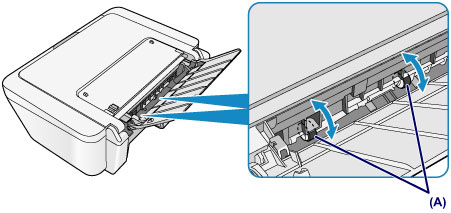
-
After cleaning the paper feed rollers, turn on the power, then clean the paper feed rollers again.
If paper still will not feed into the printer after following the steps below, the printer requires servicing.
There are two options currently available to you.
- Warranty Service – If you are within the 1-year manufacturer’s warranty and have your proof of purchase you are entitled to service or replacement. If you have purchased a CarePak Canon extended warranty, you may be entitled to additional options. Please create or log into your Canon Account to obtain service.
- Out of Warranty – If you are outside of your warranty period, you may qualify for purchasing a replacement through the Canon Upgrade Program. Please contact our Sales group to inquire about your upgrade options at 866-443-8002.
To verify your support options please create or log into your
Canon Account.